How to burn the bootloader onto an Ozeki Matrix modul
Before loading your programcodes on the Ozeki Processing Modules you need to burn a bootloader on the ATmega328P chip of each module. Bootloaders are necessary for uploading your codes. They are usually installed by factory default but if you are a manufacturer or a hobbiest who has just built an Ozeki module, you will need to burn a bootloader on it.
Video 1 - How to burn a bootloader

Step 1: Install Arduino IDE and USBasp device
First you need to download the Arduino IDE (Figure 1) and install it on your computer. Then you need to download the drivers for the ISP programmer which you can buy online.
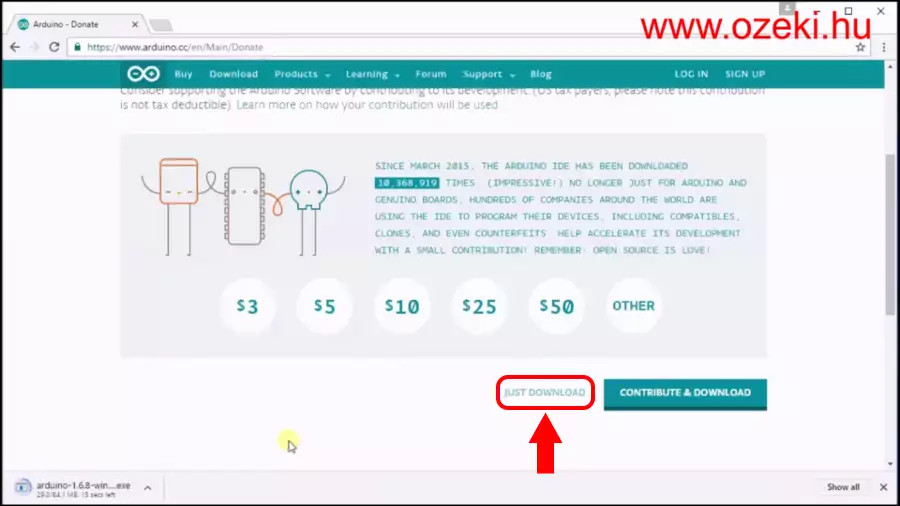
Download (usbasp.2011-05-28.zip) driver directly from Ozeki or you can find the latest version of the driver on the official website (.tar.gz). Before installing the driver you need to restart your computer with disabled driver signiture enforcement. When the computer is up and running plug in the ISP programmer, open the device manager and add the USBasp driver to your programmer.
Step 2: Connect ISP programmer to your Ozeki Processing Module
Now you need to plug the ISP programmer to your Ozeki Processing Module with 6 wires as shown in this video:
Video 2 - How to connect an ISP programmer to any Ozeki Processing Module

Step 3: Configure IDE and burn bootloader
Now that the hardware is set up the most important step remains, burning the bootloader onto the ATmega328P microcontroller. To do this please start the Arduino IDE and configure it. At the top 'Tools/Programmer' menu please select 'USBasp' and click 'Tools/Burn Bootloader'. If everything went fine in the log window you should see a message that it is done (Figure 2).
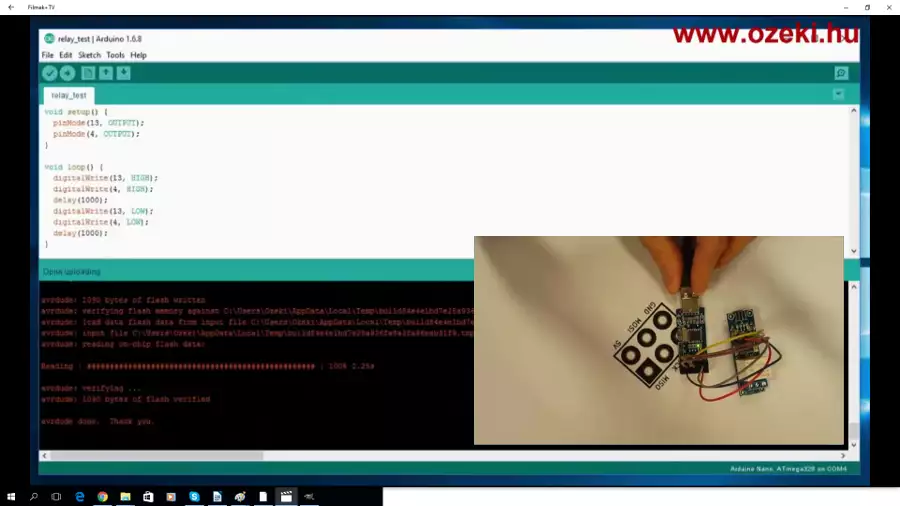
Step 4: Plugin your Ozeki Processing Module and test it
Now it is time to test your Ozeki Module, plug it into your PC and if you see it in the device manager as 'CH340' then everything is ok. In the 'Tools/Programmer' menu please select 'AVRISP mkII' and in the 'Tools/Port' menu choose the same COM port which you have seen in the device manager. In the tutorial video below we provided a test code for the Ozeki Relay Module, but every Ozeki Processing Module has a LED connected to D13. You can blink the LED with the following code:
// the source of the code: Arduino IDE top menu 'File/Examples/01.Basics/Blink'
// the setup function only runs at bootup:
void setup() {
pinMode(LED_BUILTIN, OUTPUT);
}
// the loop function runs over and over again forever:
void loop() {
digitalWrite(LED_BUILTIN, HIGH); // turn the LED on (HIGH is the voltage level)
delay(1000); // wait for a second
digitalWrite(LED_BUILTIN, LOW); // turn the LED off by making the voltage LOW
delay(1000); // wait for a second
}
Video 3 - Test any Ozeki Processing Module by uploading the code you can see above

More information
- OzFramework2.HW Architecture
- How to burn the bootloader onto an Ozeki Matrix modul
- Development of .NET DeviceHandler
- Ozeki Line Protocol
- Device Handlers

 Sign in
Sign in