How to send bulk SMS with Ozeki VoIP GSM Gateway
If you have an Ozeki Bulk Messenger installed on a virtual machine or in a cloud system, and you cannot connect a GSM gateway to that PC phisically via serial or USB cable, you will need to choose an IP connection, such as SMPP connection. Ozeki VoIP GSM Gateway helps you to use your own SIM card(s) for sending SMS messages. In this guide you can read about how to connect Ozeki Dialer to Ozeki VoIP GSM Gateway through SMPP connection.
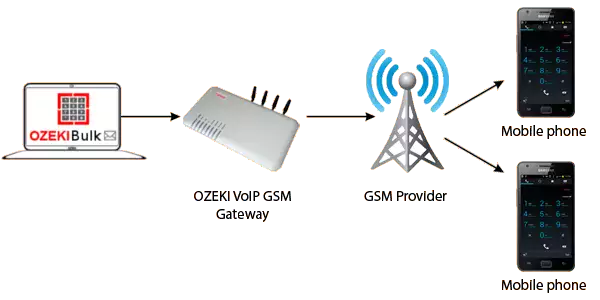
After you have enabled the SMPP SMSC function of the Ozeki VoIP GSM Gateway, you need to add a new SMPP service provider connection in your Ozeki Dialer to connect to it. First, Click on 'Step 3: Setup a connection' button on the left side of the Home page (Figure 2).
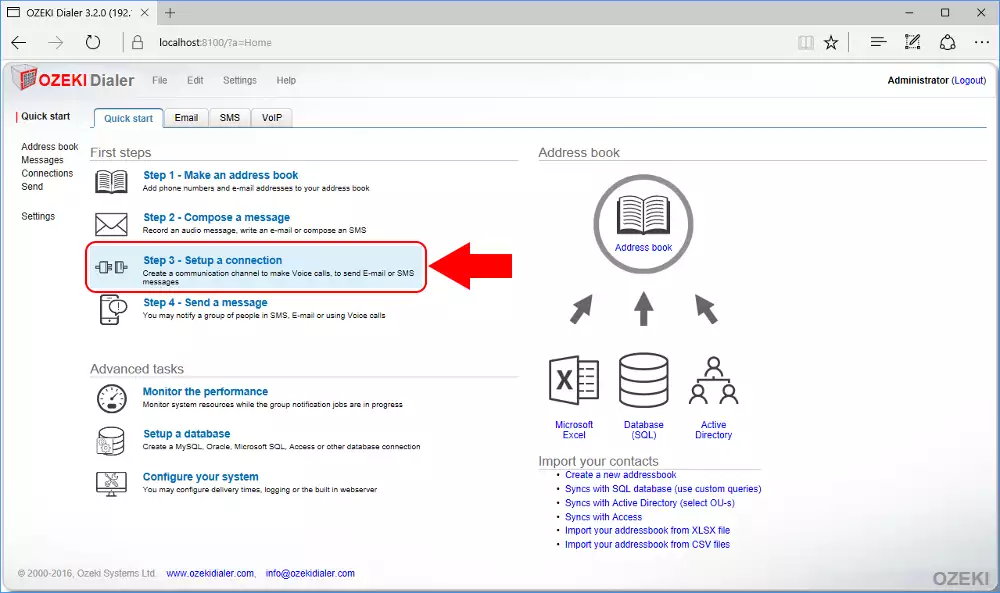
Click on the blue 'Create new connection' button and select 'SMS' from the opening box (Figure 3).
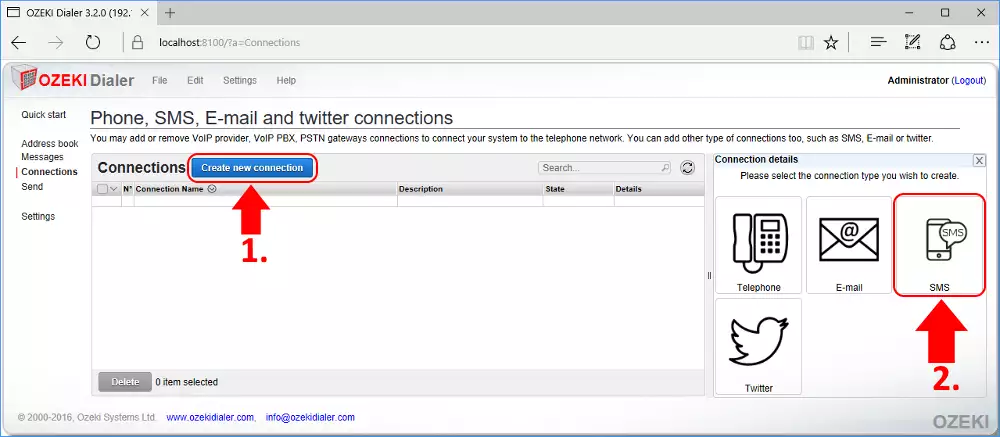
You can choose between different kind of SMS connections. Please select 'SMPP' (Figure 4).
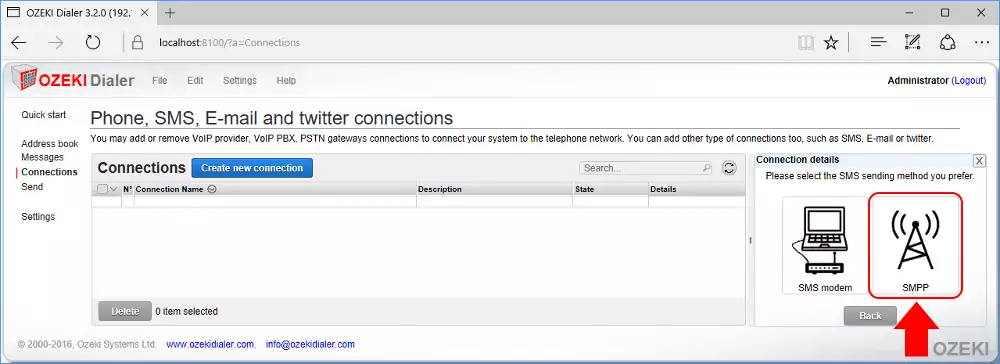
Here you need to provide the SMPP account details that you gave in the configuration site of the Ozeki VoIP GSM Gateway (Figure 5). When you are ready, click 'Ok'.
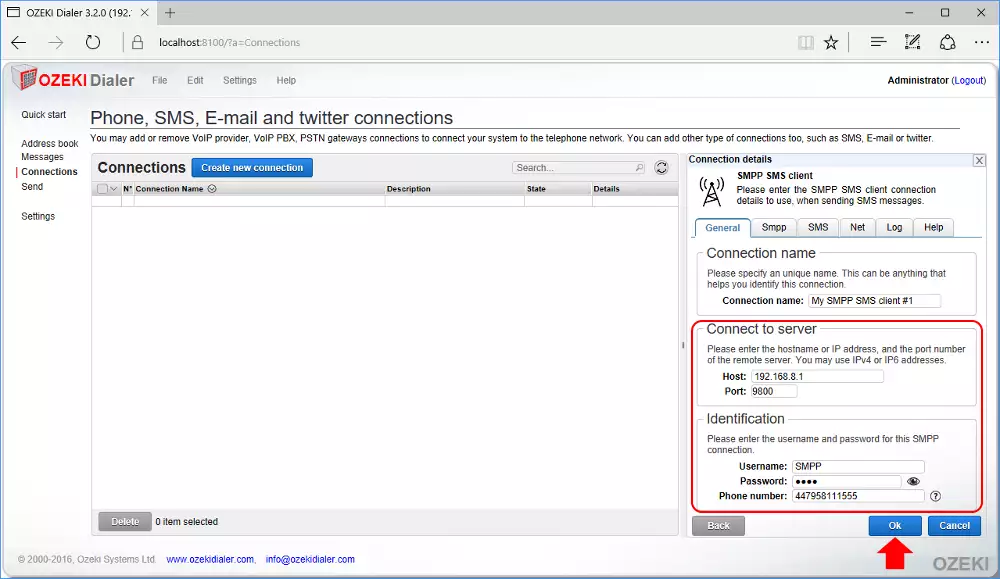
The SMPP connection will appear in the 'Connections' table. If it has successfully connected, a green tick will appear next to it (Figure 6).
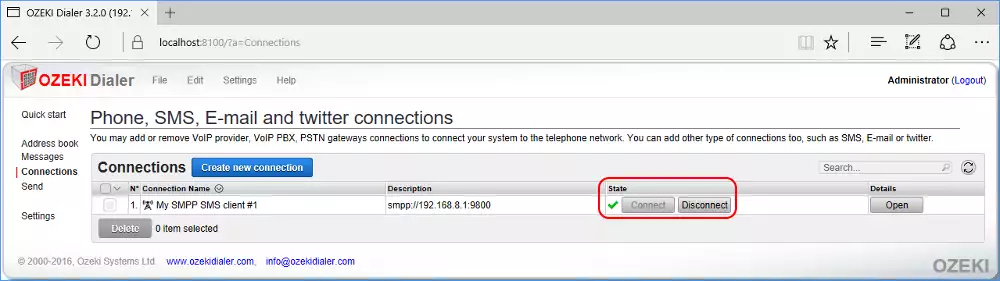
More information
- How to send SMS messages with Ozeki NG using Ozeki VoIP GSM Gateway
- How to connect Ozeki Phone System XE to Ozeki Voip GSM Gateway
- How to connect Ozeki Dialer to Ozeki Voip GSM Gateway
- How to send SMS messages with Ozeki SMS Wall using Ozeki VoIP GSM Gateway

 Sign in
Sign in