How to turn on the SMPP communication logging
If there is a problem in the communication between the SMPP server and the Ozeki Software, the best way to resolve the problem is to check the SMPP communication logs. In this section we give guidelines on how you can turn on the logging.
The first step is to click on the Installed drivers menu item in the drivers menu. On the driver listing page, you need to click on the SMPP driver configuration link to open the SMPP driver configuration form. The SMPP preferences form has two tabs, the SMPP settings tab and the Advanced tab. On the advanced tab, place a checkmark in the Log communication checkbox (Figure 1).
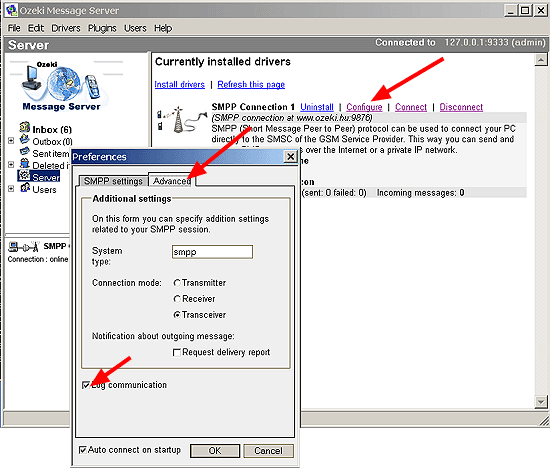
Following this, configure the server to accept communication log messages from the SMPP driver. This can be done by opening the Server Preferences Form. On this form you can click on the Event logs tab, where you should check the Driver communication checkbox.
At this point the logging is configured. Now you should connect to the SMPP sever and you should try to send/receive SMS messages.
After the logging has been configured, and the actions that resulted in log events have been taken, please send us the log file. The SMPP log file can be found in the following directory: C:\Program Files\Ozeki\Ozeki Message Server\Logs (Figure 2).
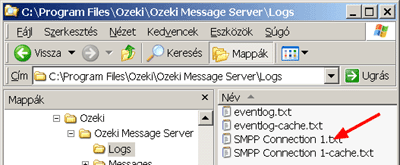

 Sign in
Sign in