Message management
Ozeki Message Server enables saving incoming messages. Select the inbox of the registered user. Click on the incoming message with the right button of the mouse. After clicking the Export to csv menu appears (Figure 1).
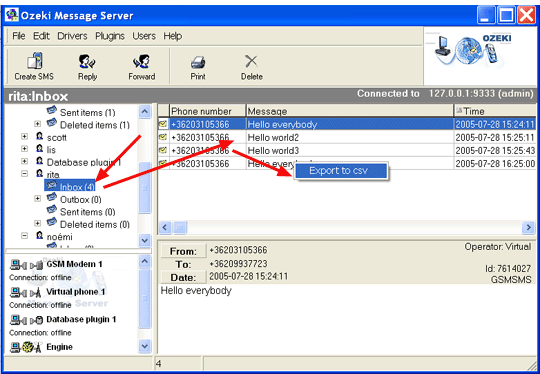
The Select file screen comes up. You can see the incoming messages that log that you specified (Figure 2).
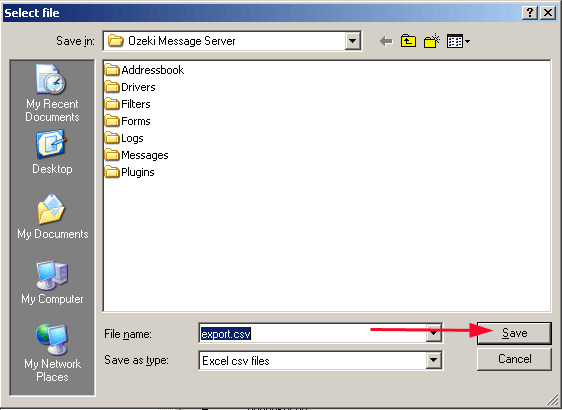
In My computer you can see the root of the saved file (Figure 3).
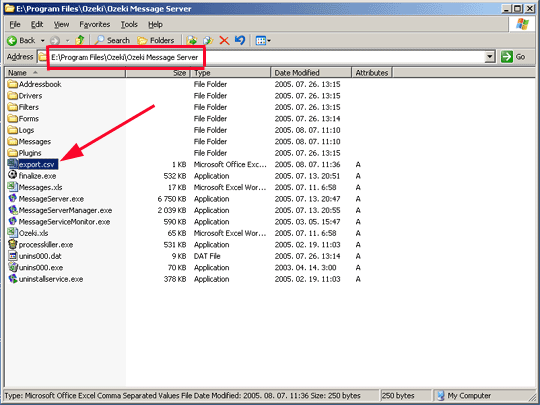
Clicking the export.csv file, we can see the list of the user's incoming messages (Figure 4). In the line you can see datas of the messages as follows: the sender phone number (column B), text of the message (column C), the date and the time of receiving (column D), the sender's number (column F) and the receiver's number (column G), the name of the moderator (column H), the message identification code (column E, column I).
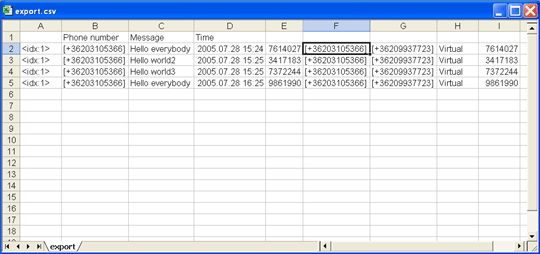
More information
- Sending an SMS
- Csv export
- Common tasks

 Sign in
Sign in