How to Install more than one device
Ozeki Message Server can handle several phones simultaneously. This is very useful if you wish to increase the capacity or to create least cost routing. If several devices are attached, the server automatically performs load balancing.
To get multiple devices support, you need to understand some basic concepts: In Ozeki Message Server every device is handled by an instance of a device driver. If you use more than one device you have to install more than one instance of the same driver. As you already know, the driver installation can be initiated by clicking on the Installed drivers menu item in the Drivers menu.
Installing the first device
To install the first device you have to select the GSM Modem (or the appropriate IP SMS) driver and click on the install link. After the driver is installed the "Currently installed drivers" page will appear in the server manager. On this page, locate your newly installed driver and click on the configure link to perform the configuration (Figure 1). To have multiple driver support, on the configuration form, you must assign a unique operator name to the installed device. Operator names are used to identify the device. You can specify the operator name by selecting the Special tab, and filling in the Operator editbox. Change the text to something unique, for example "Vodafone1" (Figure 1 ).
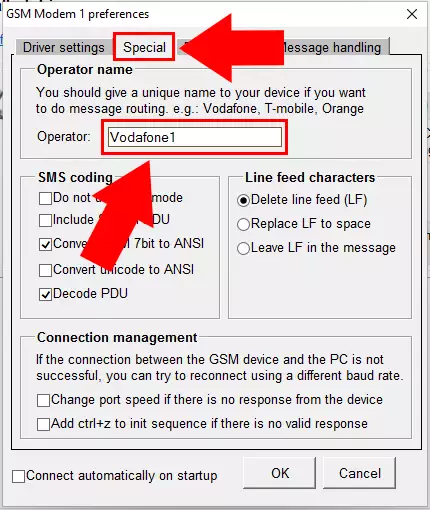
Click OK to finish the configuration.
Installing the second device
To install a second device, click on the Install drivers link in the "Currently installed drivers" page. On this page select the GSM Modem driver again. This will install a second instance of the driver allowing you to configure the second device(Figure 2).
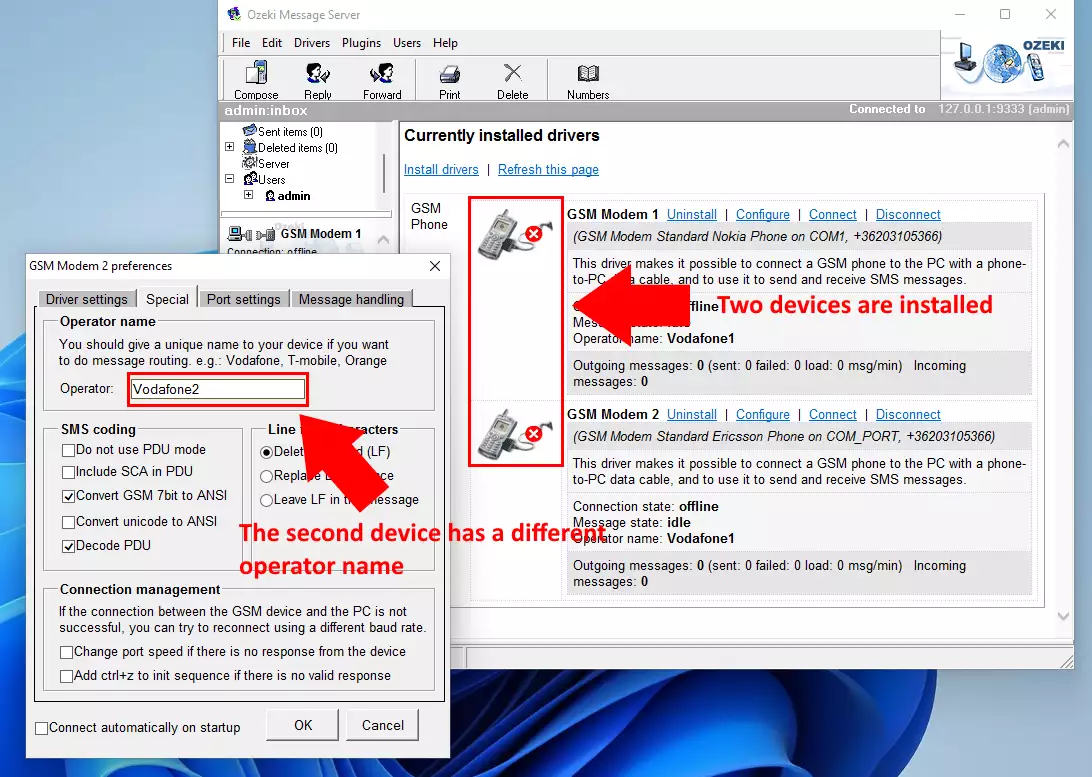
On the configuration form of the second device, you must assign an operator name that is different from the operator name you have assigned to the first device. For example specify "Vodafone2".
More information
- SMS Delivery report
- How to install more than one device?
- Communication
- Bluetooth
- Using hyper terminal to test the GSM Modem
- Sending error

 Sign in
Sign in