Configuring Outlook plugin
The Outlook configuration make it possible to connect to the Ozeki Message Server. You should create a new e-mail account and specify the Ozeki Message Server account's datas, IP address and the communication ports. To configure the Microsoft Outlook, open the Tools main menu E-mail Accounts... menu (Figure 1).
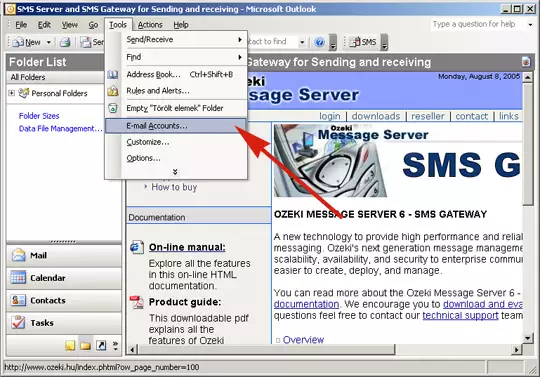
Select the Add a new e-mail account (Figure 2).
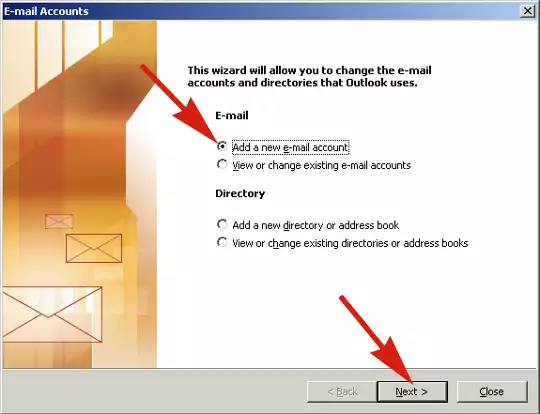
Click on the POP3 radio button (Figure 3).
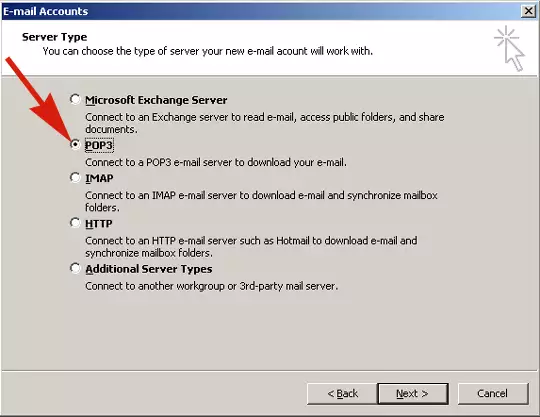
Fill in the E-mail settings form. Type in the display name In the User Information part of "Your name:". Set up the SMS e-mail address. The address starts with mobile phone's (SIM card) number in international number format (+36203105366) and continues with @ozeki.msg. Specify the E-mail Server Information: The 127.0.0.1 is the default local address for each computer. If you are testing the functionality over the network, you can use the IP address of the server, where Ozeki Message Server is installed. Set up the same user name and password that you use for login to the Ozeki Message Server. The client users have to write in their client account datas. Finally we should modify More settings... Click on this button (Figure 4).
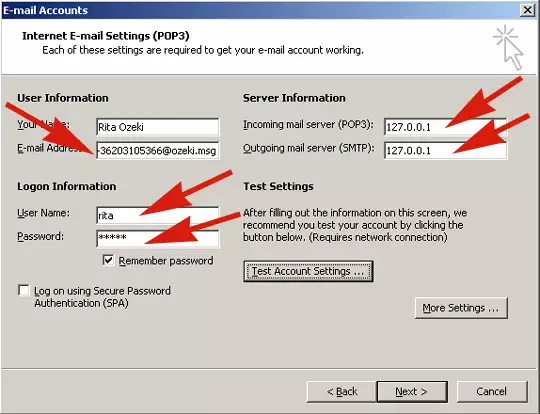
The More Settings allow us to make some important modification concerning the SMTP authentication (Figure 5).
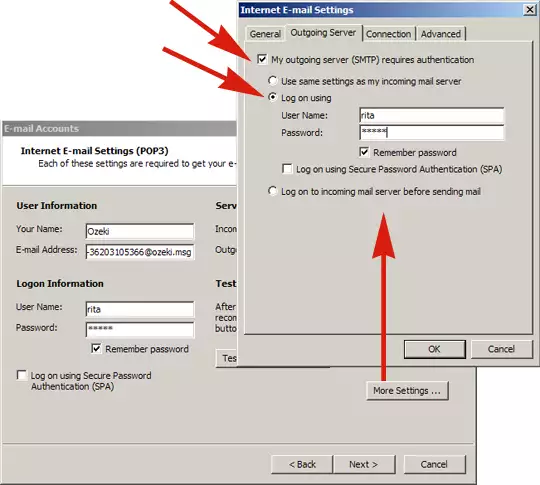
Check the My outgoing server (SMTP) requires authentication check box. Select the Log on using radio button. Fill in the User Name and password edit boxes. Finally check the Remember password check box and press Ok. Select the Advanced tab (Figure 6).
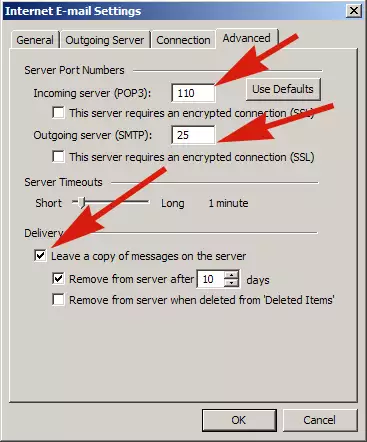
You should check the port numbers and setup the Delivery options. When you finish the E-mail settings click on the next button and get the last page (Figure 7).
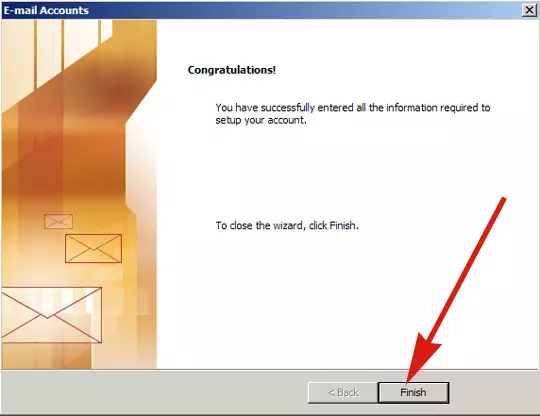
If you are ready with the setup you can start the SMS sending and receiving with the Outlook Plugin.
More information
- Ozeki SMS Client
- Excel Client
- Configuring Outlook plugin
- Outlook Express Configuration

 Sign in
Sign in