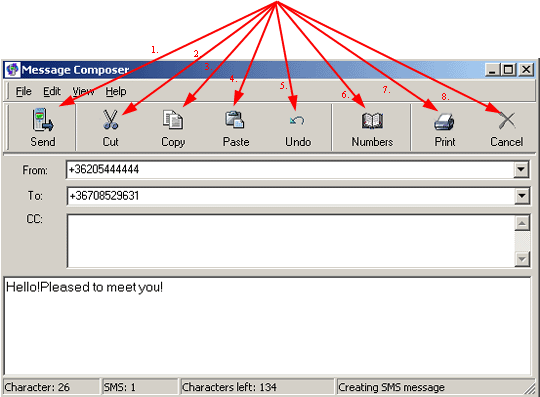Using addressbook
We show you the usage of Ozeki SMS Client in according to the following figures. This figure displays for us how to use the addressbook. Clicking Number button, Addressbook window comes up. In this window, you can create a new group, a new contact person. Of course these datas can be deleted, or edit by the help of the buttons.This figure shows us, how to send messages from the addressbook. You have a choice to send the same messages those people, who have been generated under same group (eg.: Friends group) by placing checkmark in the checkbox of Friends group.You can send the same message to more than one person by selecting semicolon from each other. (Figure 1)
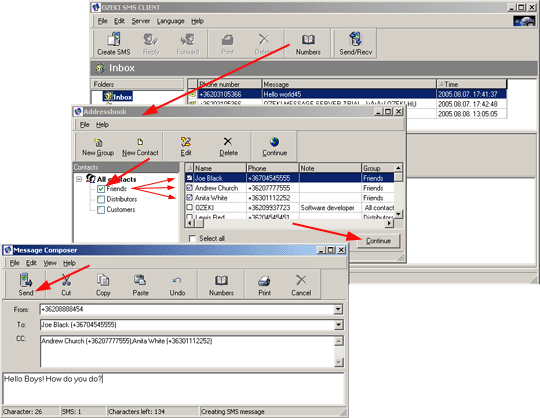
With a help of New Group button, we can create a new groups. If we press an Ok button, we can see, that new group, which was generated by us, appears in the list box. (Figure 2 ).
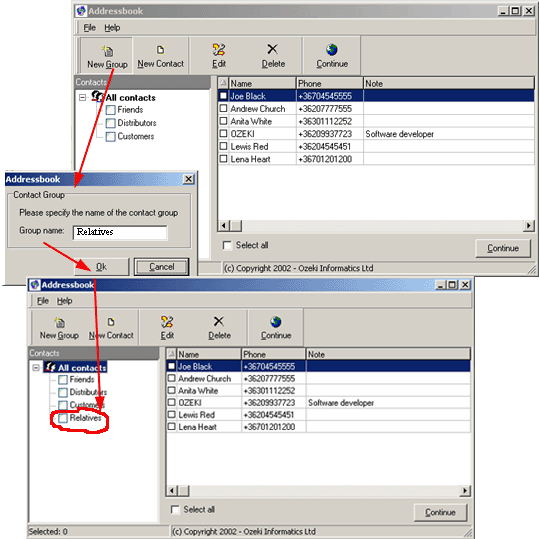
You can create a new contact by pressing the button of New Contact. After this, edit box appears. Here you can generate a new contact. In the dropdown menu, you can specify, to which group does a contact belong. If you wouldn't place a new contact under any group, you can select All contacts.
After pressing Ok button, you can see, that a datas of the new contact appears in the table of addressbook. (Figure 3)
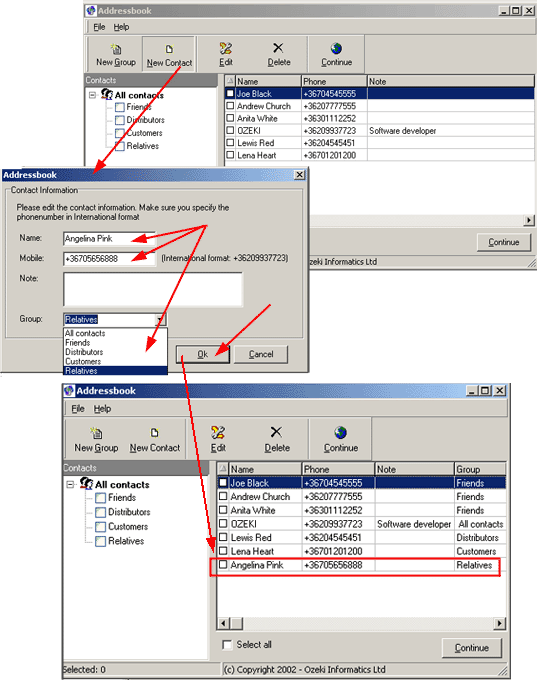
If the datas of a contact person would change, you have a choice to correct it by pressing of Edit button. After pressing button, the addressbook editor window pops up. Here you can finish a necessary corrections (Figure 4).
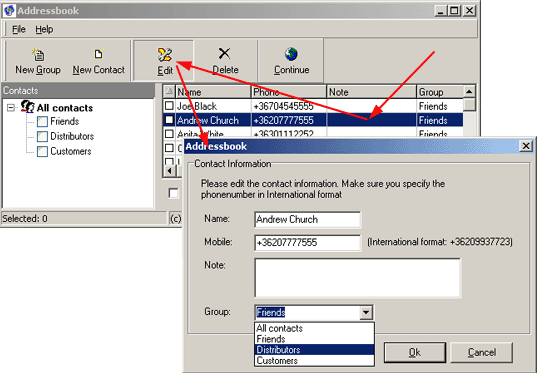
If don't need the datas of any contact person, you can delete them by pressing Delete button. Before deleting you have to mark out that person, which you would like to delete.
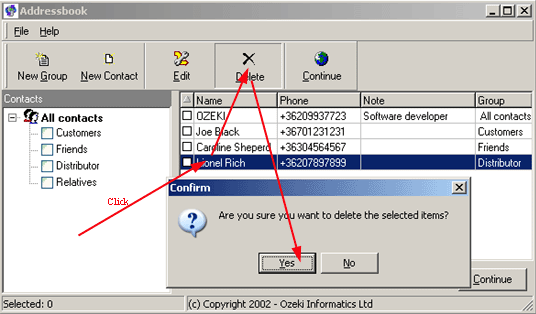
If you press Continue button you can see, that Message Composer comes up. You don't neet to go back to main menu for a purpose of SMS sending (Figure 5).
| Arrow 1. - You can send an edited messages to the recipient. |
| Arrow 2. - You can cut a written message. |
| Arrow 3. - You can copy the message. |
| Arrow 4. - You can paste the message. |
| Arrow 5. - You can step back. |
| Arrow 6. - You can registrate a new contact, or a new group to the addressbook. |
| Arrow 7. - You can print the message. |
| Arrow 8. - You can delete one, or more messages, or all the messages by marking out of the messages (Figure 6 ). |

 Sign in
Sign in