Server Configuration - Server Preferences
After you have installed Ozeki Message Server 6 and have configured a driver, you might want to take a look at the server preferences form. This form offers options to optimize and customize the software according to your needs. The form can be opened from the Edit menu by clicking on the Server preferences menu item (Figure 1).
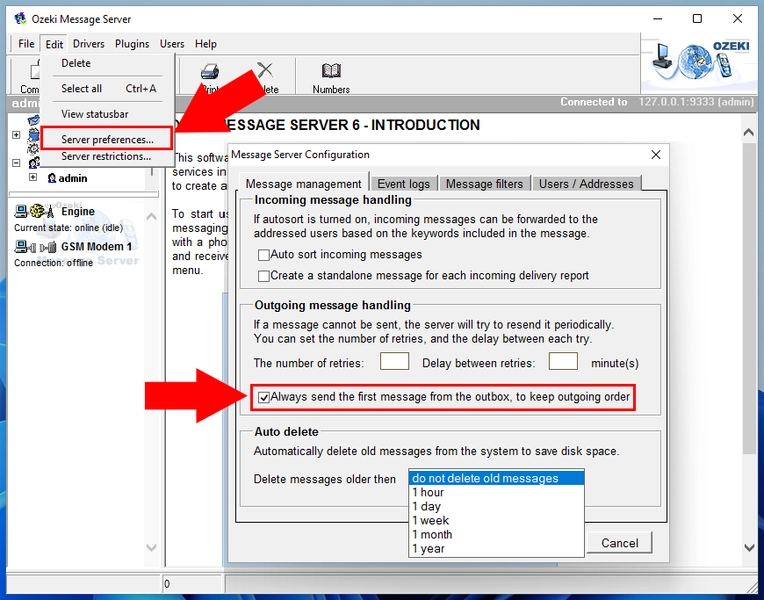
In the server preferences form, on the Message management tab you have three sections. The first section is for "incoming message handling". If you place a checkmark into the checkbox, is called Auto sort incoming messages, that incoming messages will be forwarded to the addressed users, if the first word of the message matches the username. Otherwise the messages are forwarded to the members of the inbox group.
In the "outgoing message handling" section, you have the option to set how many times the message server should try to resend those messages, which cannot be sent on the first try, furthermore you can configure delay between each try. There could be several reasons why a message send attempt might fail, the most common reason is that GSM network coverage can go away for a short time.
In the outgoing message handling section, there is another checkbox you can use. If you place a checkmark in the checkbox called 'Always send the first message from the outbox, to keep outgoing order', it means, that messages will be sent in the same order they were placed into the outbox. Please note, that this will create lower performance, because in case of send failures, the message server will keep on trying to send the first message, until the maximum number of tries and not move on to sending other messages.
In the final section you can configure the maximum age for messages in the Message Server. You can choose a one of the following possibilities:
- do not delete the messages
- delete messages older than 1 hour
- delete messages older than 1 day
- delete messages older than 1 week
- delete messages older than 1 month
- delete messages older than 1 year
If you are running a service 24/7, it is wise to turn on automatic message deletion, to keep the size of the message queues small, to have better performance. (Not to mention disk space usage).
The second tab on this form is the Event logs tab. On this page you can configure the logging of various events. It is very useful to configure logging to be able too keep track of the workflow, and to discover errors .
The third tab is the Message filters tab, that allows you to select filters for incoming and outgoing messages. A message filter can modify the content of the message before processing. In most situations you will not configure any filters.
The fourth tab is the Users/Addresses tab. On this tab you can select external authentication service providers, which verify the validity of users and passwords. If you place a checkmark into the checkbox which is called external authentication service provider, the program will use the selected .dll to perform the authentication. Make sure you configure the provider you wish to use. In addition to this you can also select an addressbook provider. The addressbook .dll-s included in the package make it possible for you to find contact information in a text file, in an SQL database server or in an LDAP directory. All you have to do is select the appropriate DLL and click on the Configure button.
More information

 Sign in
Sign in