INSTALLING THE STANDARD MODEM
This page gives you information on how you can set up your external GSM Modem as a standard modem in Windows XP. This is necessary in case you wish to use OZEKI Message Server for MMS Messaging. Please follow these steps.
1. As a first step you need to open your device manager. In order to achieve this, click on Search, and type Device Manager then select Device Manager menu item (Figure 1).
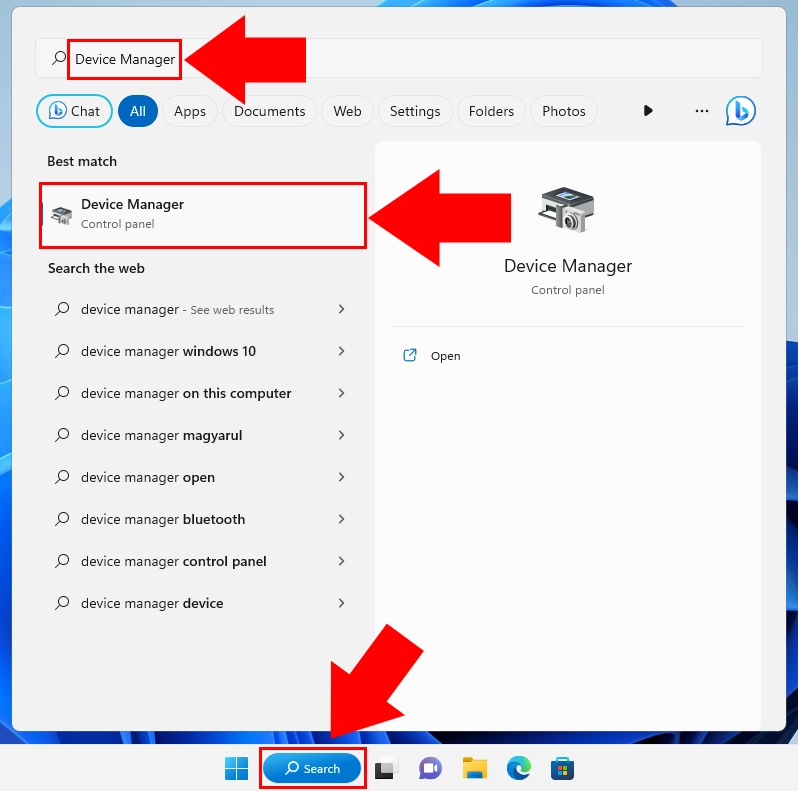
2. In Device Manager Select the USB Input device (Figure 2).
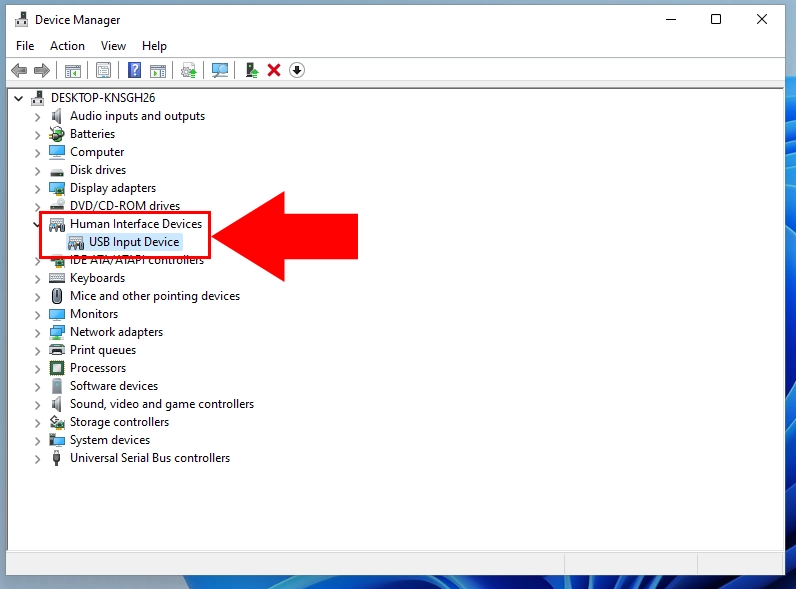
3. After it in the menu bar select the Action menu and choose the Add legacy hardware option(Figure 2).
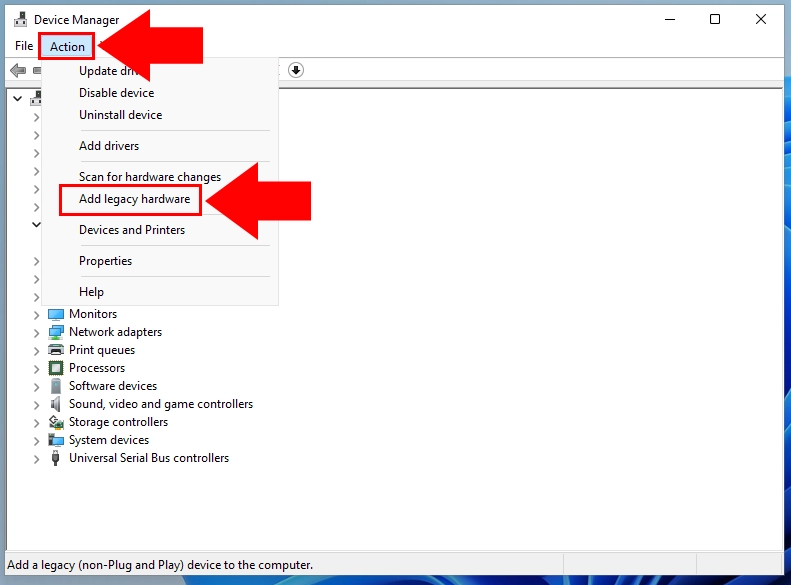
4. Now you will see the Hardware wizard welcome page, in this page click on 'Next' (Figure 4).
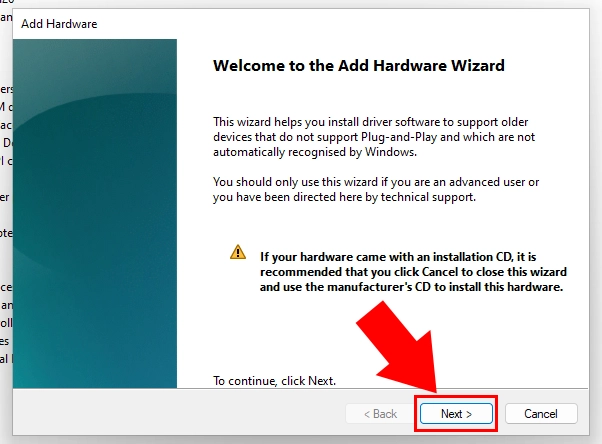
5. Select the answer 'Install the hardware that I manually select from a list' and click on 'Next' (Figure 5).
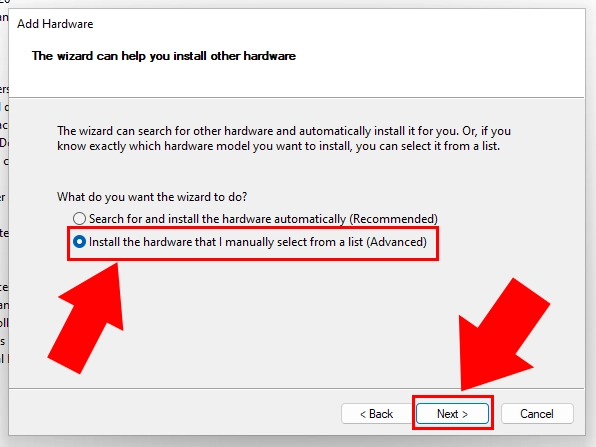
6. Select 'Modems' and click on 'Next' (Figure 6).
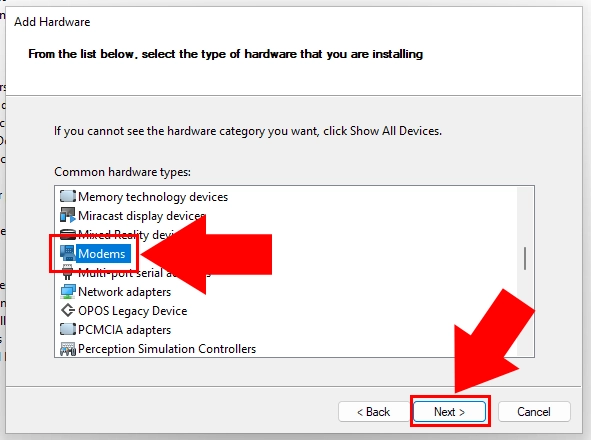
7. Place a checkmark into the 'Don't detect my modem, I will select it from a list' checkbox and click 'Next' (Figure 7).
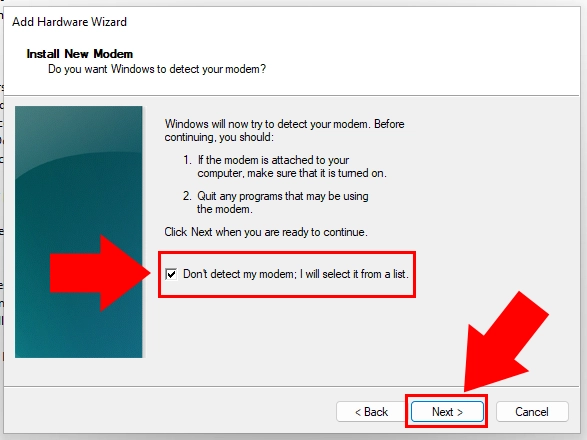
8. The following step is to select the 'Standard 56000 bps Modem' and click on 'Next' (Figure 8).
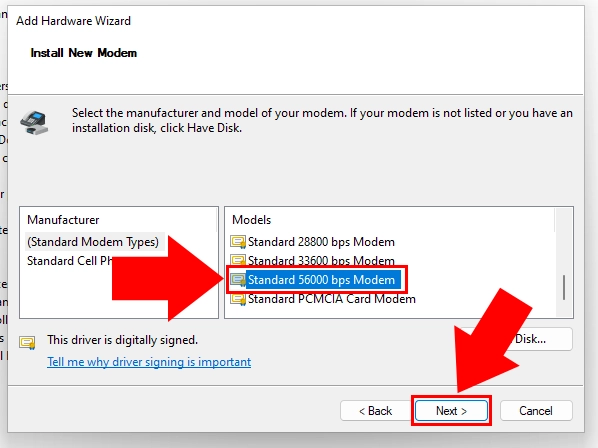
9. Please choose 'COM1' and click 'Next' button (Figure 9).
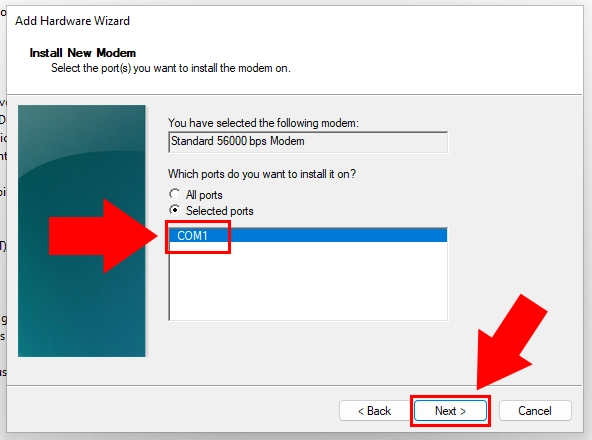
Following this, the installation procedure is complete.

 Sign in
Sign in