Simple Network Management Protocol (SNMP)
SNMP is a widely used protocol, you can find it in network management for network monitoring. With this protocol you can manage and monitor network elements (routers, switches, printers, IP telephones etc.), collect informations about them. It's a part of the TCP/IP protocol suite.
SNMP overview
SNMP works like a client-server. It'S consits of 4 elements (SNMP Manager/monitoring server, Managed devices, SMNP Agent, MIB), with these elements, it's possible to achieve a fully functional SNMP network.
- Agent is a network element, a software which runs on the managed device. It stores and retrieves information about the device. It can also signal an event to the manager if something happens (printer's toner runs out of tint for example).
- Manager is the key element in SMNP, it's responsible to communicate with the agent(s). You can query an agent to get information about a managed device, for example a status information. You can also change settings in the managed device sending a 'set' command to the agent. The software, which is called NMS (Network Management System), runs on the manager.
- Managed devices are part of the network, that requires management and monitoring: printers, routers, switches and so on. They report to the manager via SNMP, using agent software component.
- Management Information database, in sort MIB. Every agent desribing the managed device paramaters, using this MIB database. These MIBs have a set of unique addresses, OIDs, using these OIDs (for example: 1.3.6.1.2.1.1.1.0), you can query different kind of informations about the device.
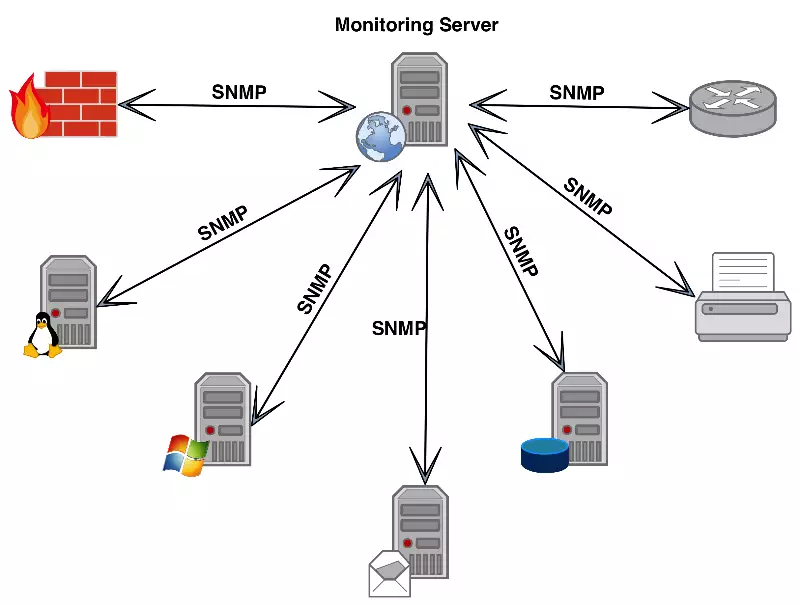
How you can use SNMP with SMS service?
There are different ways to implement SMS service to your SNMP network. You can use SMS messages to create signals (in SNMP we call these 'traps') to alert the manager if something happens (toner runs out). This can be useful when a device does not support SNMP, but you want to implement it somehow to a SNMP compatible network. You can use the monitoring server to query information and if the received information matches a condition, you can also send a SMS with custom text to a person, or group of people. Another example is, when the manager gets a specified trap from a device, then you can alert a person using SMS to notify her/him.
SNMP protocol in Ozeki
At first you need to login to Ozeki 10 with your username and password.
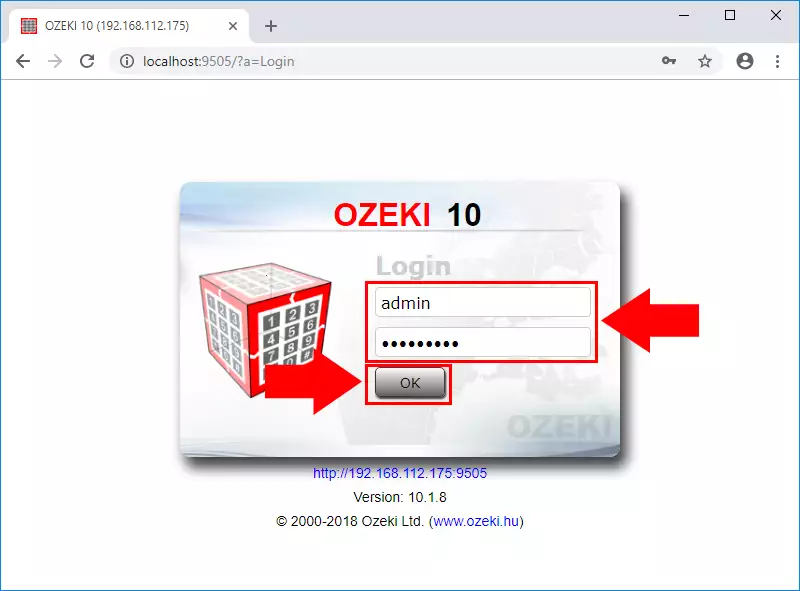
After, you have logged in, select 'Control Panel'.
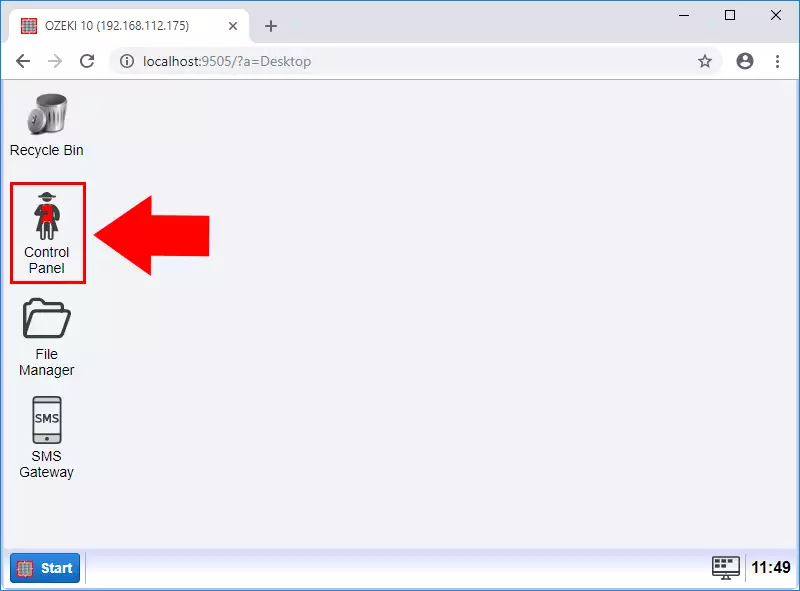
In Ozeki there are 4 different ways to use this protocol effectively:
1. SNMP agent - initiates SNMP trap if SMS is recieved:
In this option you can configure an agent, when this agent gets a SMS message it will forward to the monitoring server as a trap. You can also specify the parameters for the SNMP trap service. (Figure 2)
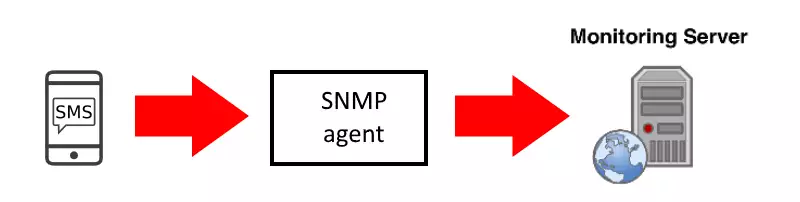
How to add this connection in Ozeki 10?
Click on the blue 'Create new Connection' button.

From the connection methods, select 'Application'.
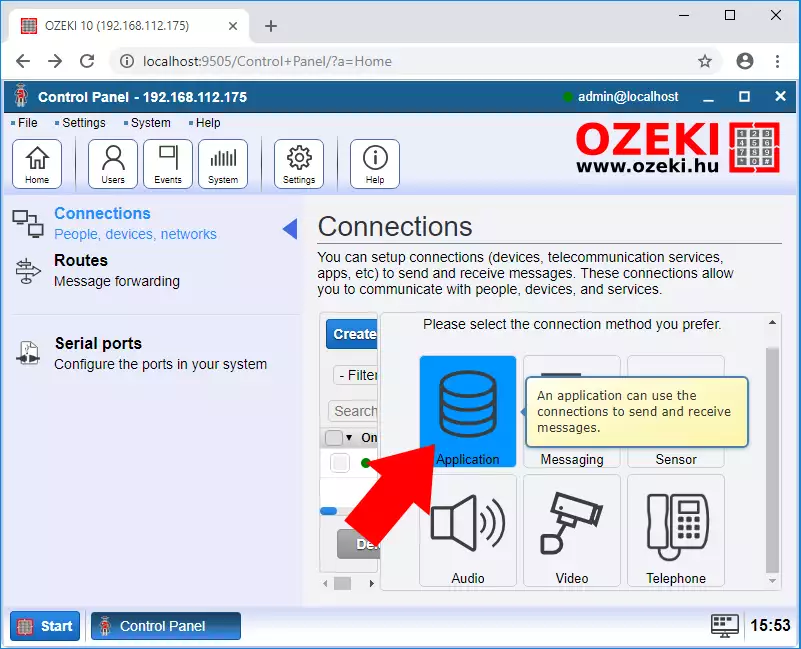
From the SNMP connections, select 'SNMP trap'.
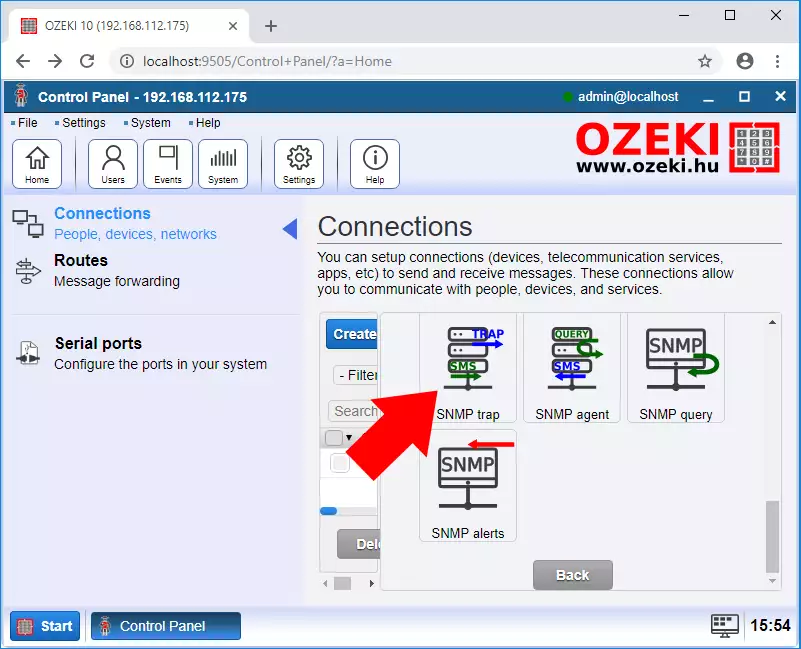
After you have tweaked the settings, click 'Ok', to start the service with the desired settings.

2. SNMP agent - accepts SNMP query, and forwards it as SMS:
The next option is, when somebody would like to get some information about an SNMP supported device, then a query, 'get request' is to be sent to the agent. In this case an SMS will be sent to the specified number to notify a person about that somebody queried the agent, device. (Figure 3)
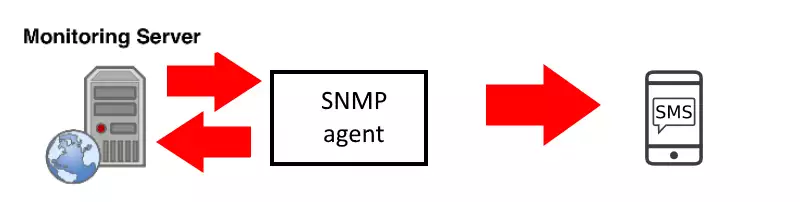
How to add this connection in Ozeki 10?
Click on the blue 'Create new Connection' button.
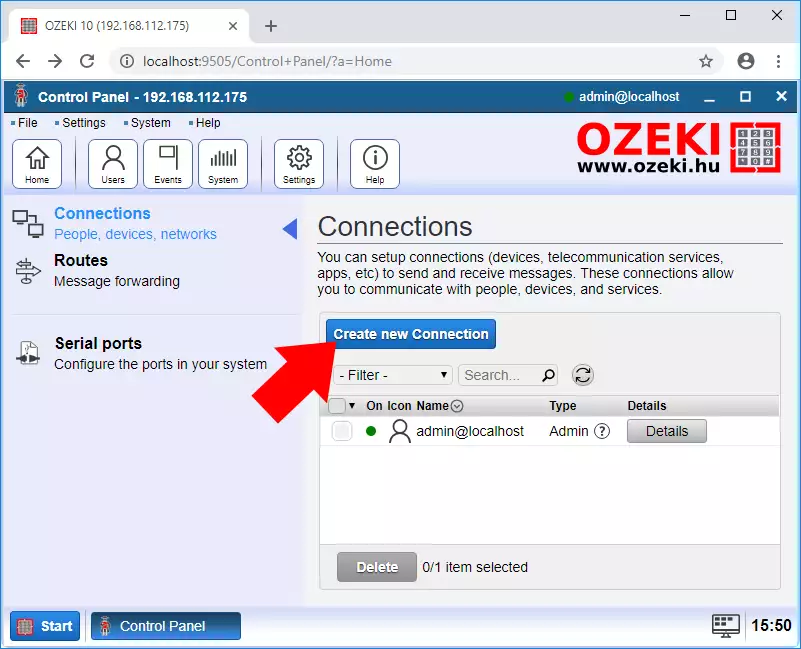
From the connection methods, select 'Application'.
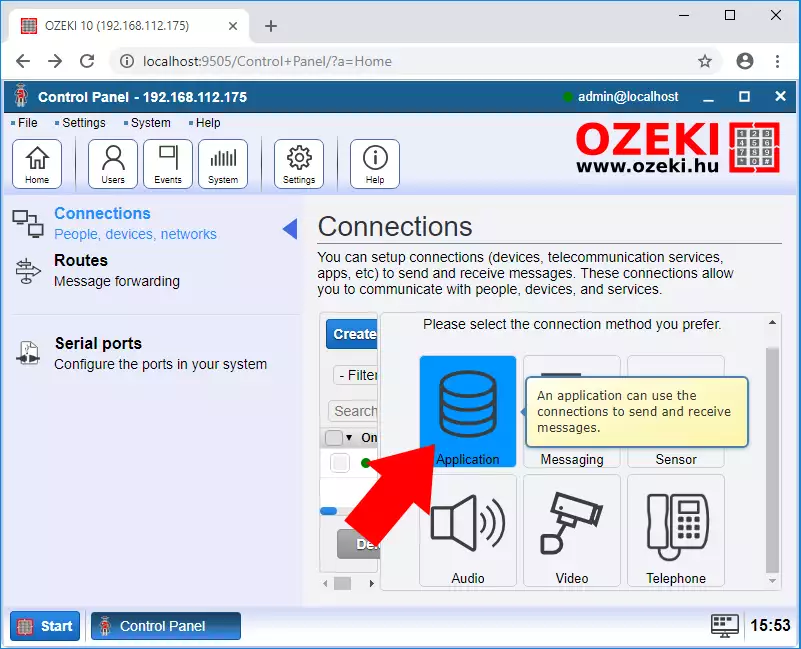
From the SNMP connections, select 'SNMP agent'.
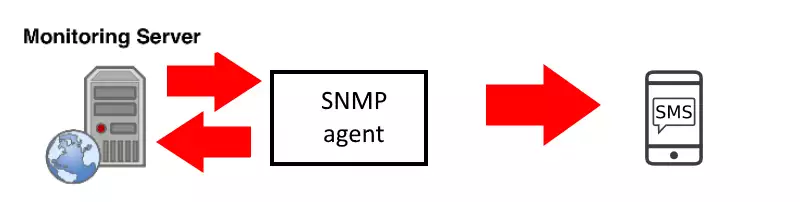
After you have tweaked the settings, click 'Ok', to start the service with the desired settings.
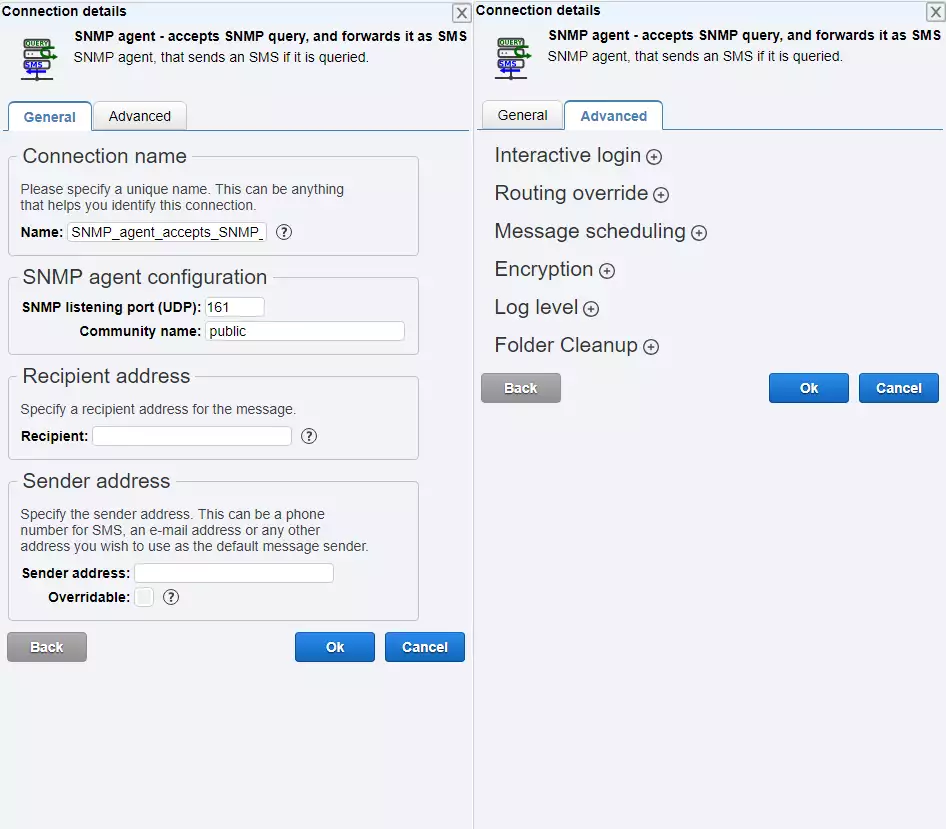
3. SNMP monitoring server - initiates SNMP queries:
The third option is when you would like to query an agent, to get the desired information about a managed device. You can specify the parameters for the SNMP agent to query. SMS will be sent with a custom message to the tagged phone numbers if the received informations match the specified condition.
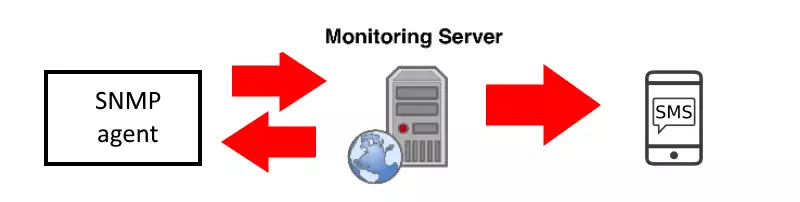
How to add this connection in Ozeki 10?
Click on the blue 'Create new Connection' button.
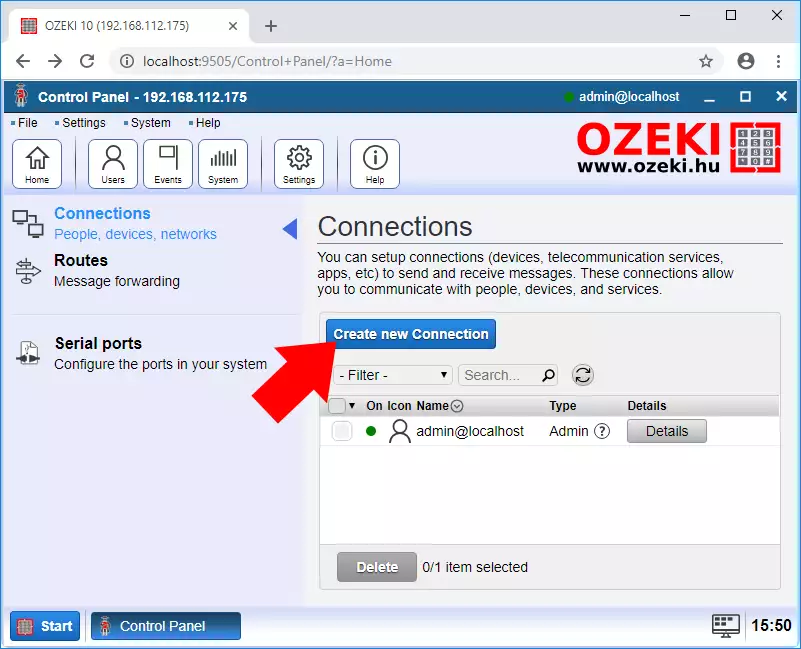
From the connection methods, select 'Application'.
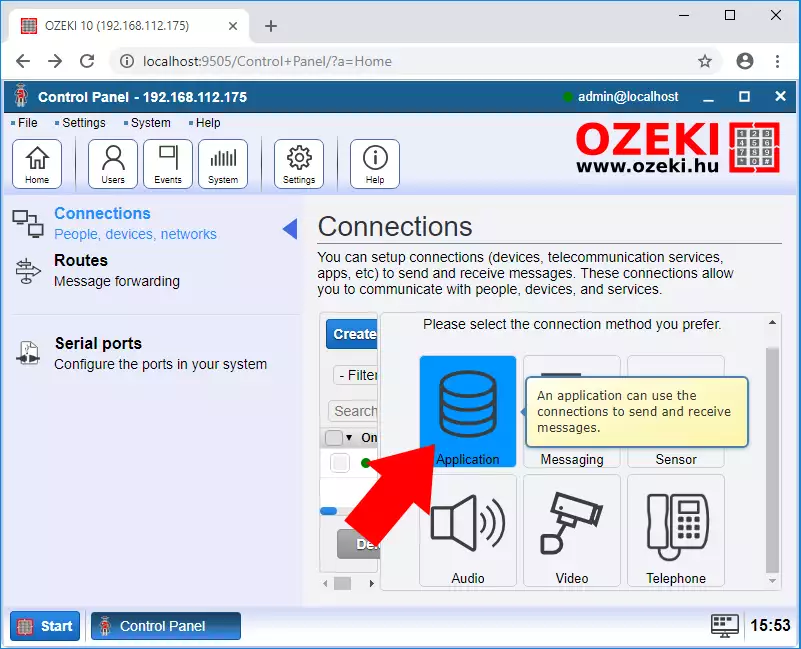
From the SNMP connections, select 'SNMP query'.
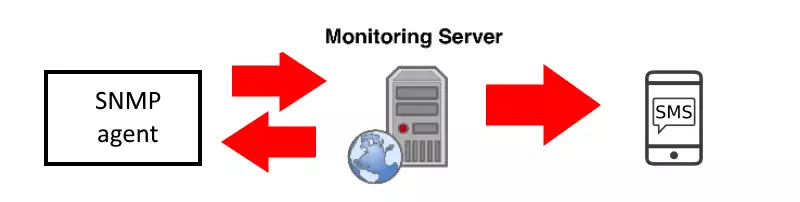
After you have tweaked the settings, click 'Ok', to start the service with the desired settings.
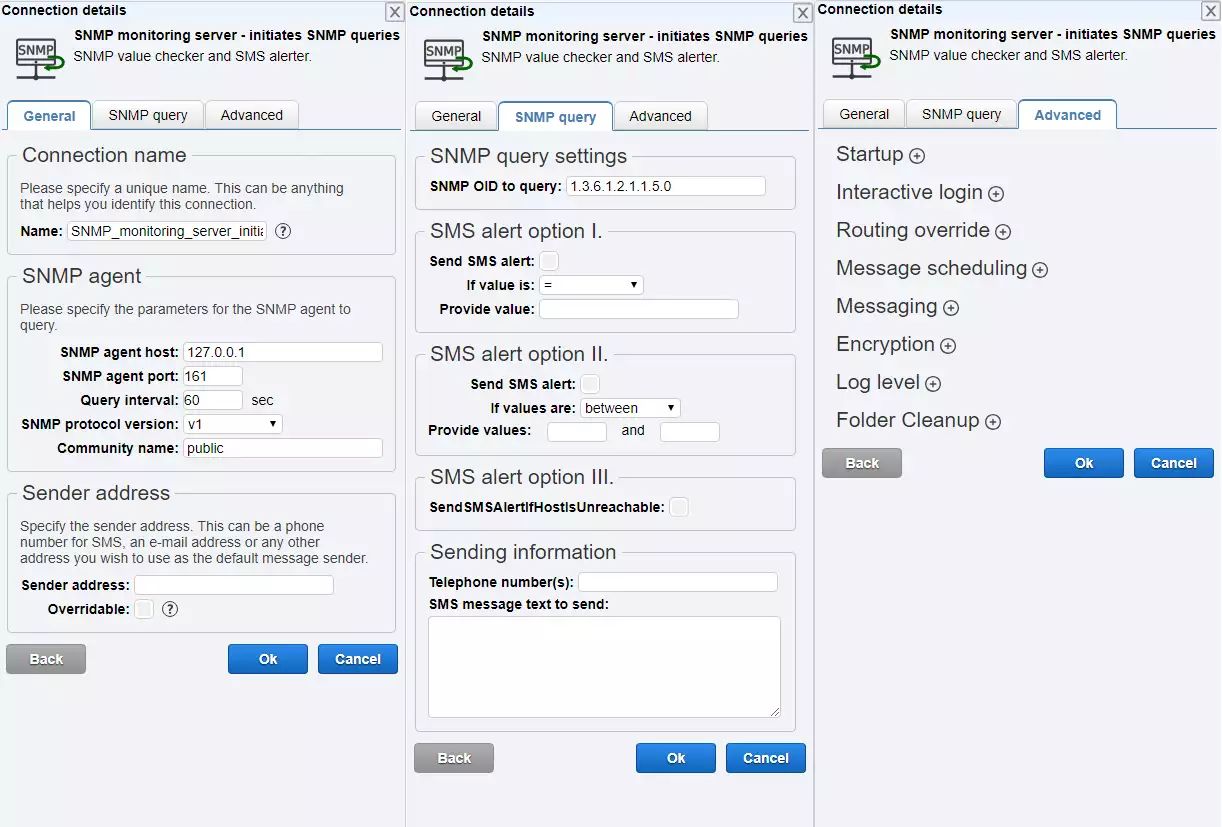
4. SNMP monitoring server - accepts SNMP traps:
The last availabe option to use SNMP when you setup a monitoring server, and you would like to supervise the incoming traps, and you can speficy this monitoring tool with different options, and also if you get the defined trap, you can send an SMS to a person or persons with a custom message.
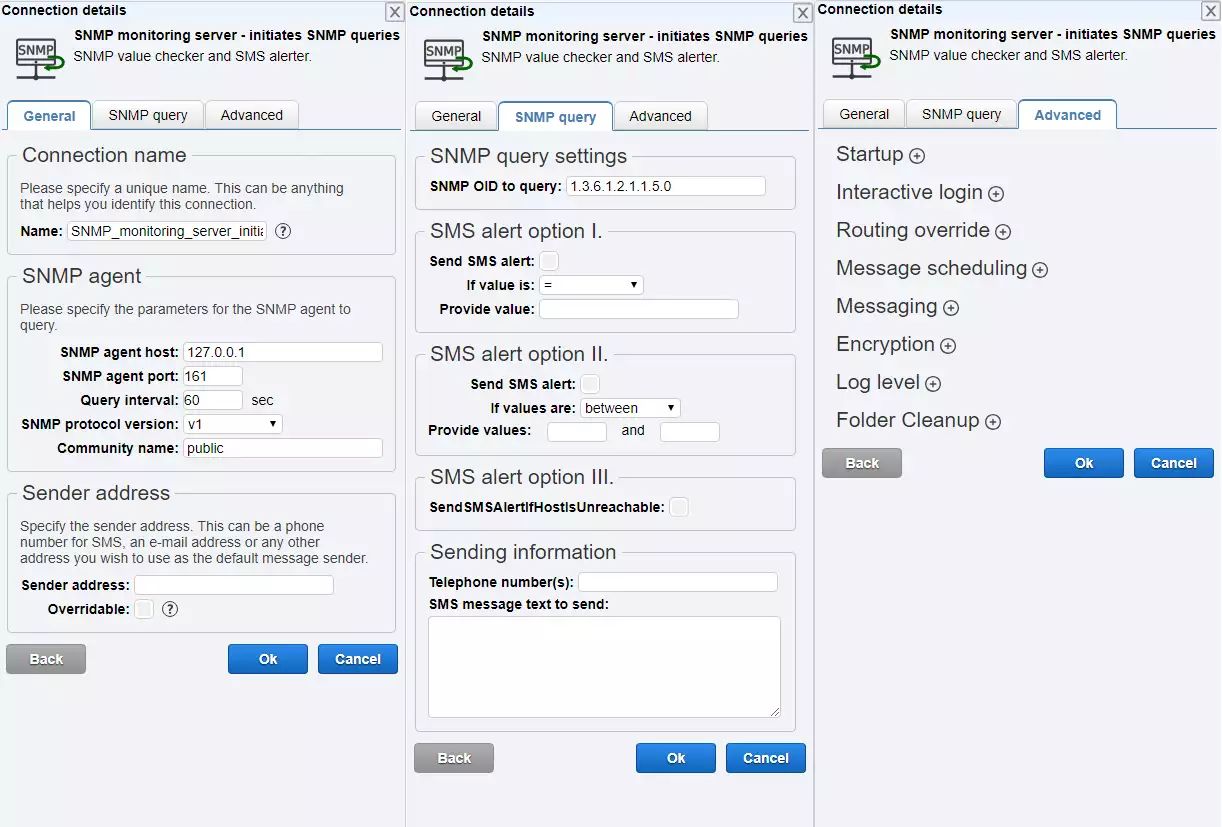
How to add this connection in Ozeki 10?
Click on the blue 'Create new Connection' button.
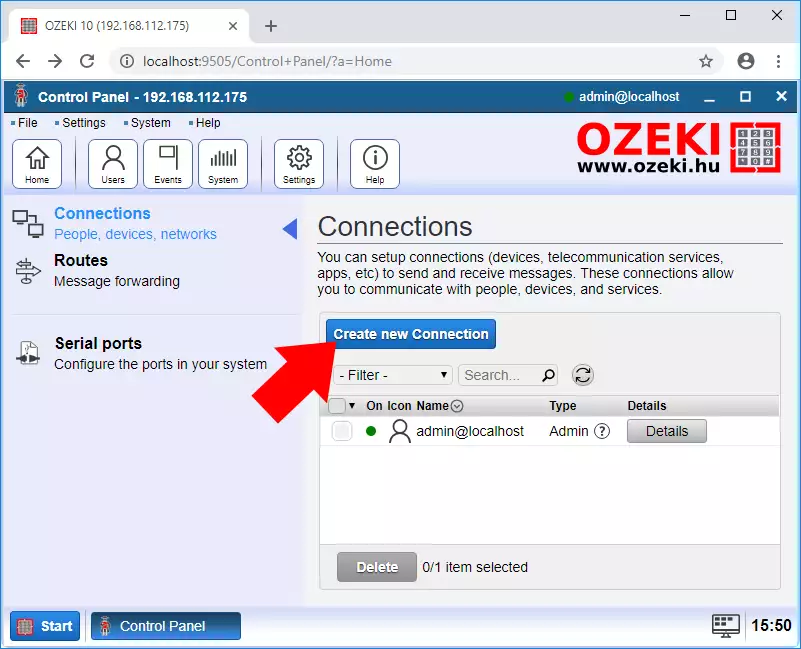
From the connection methods, select 'Application'.
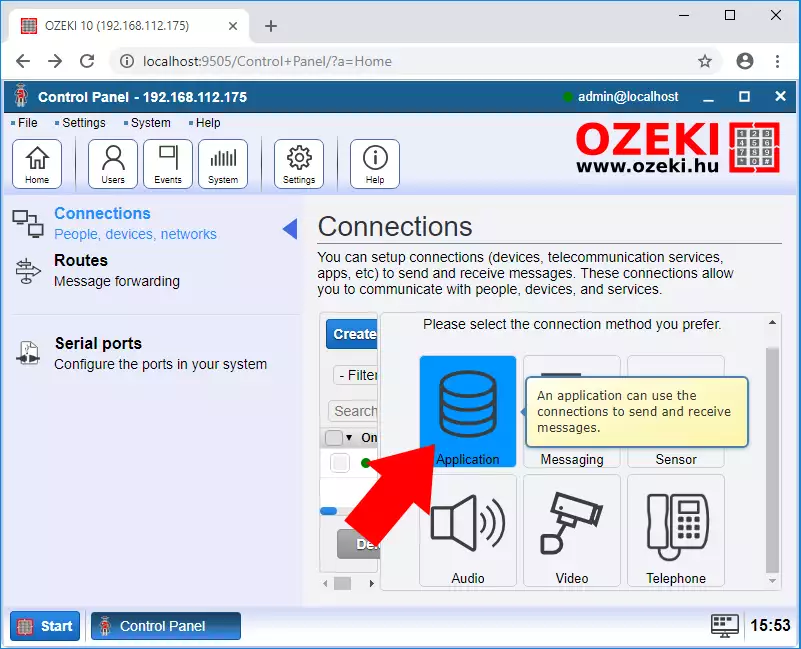
From the SNMP connections, select 'SNMP alerts'.
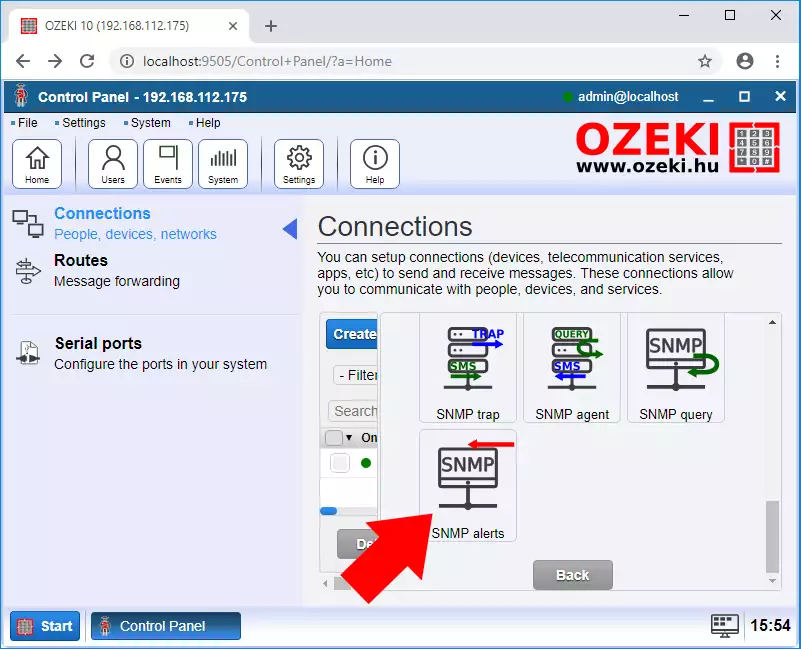
After you have tweaked the settings, click 'Ok', to start the service with the desired settings.
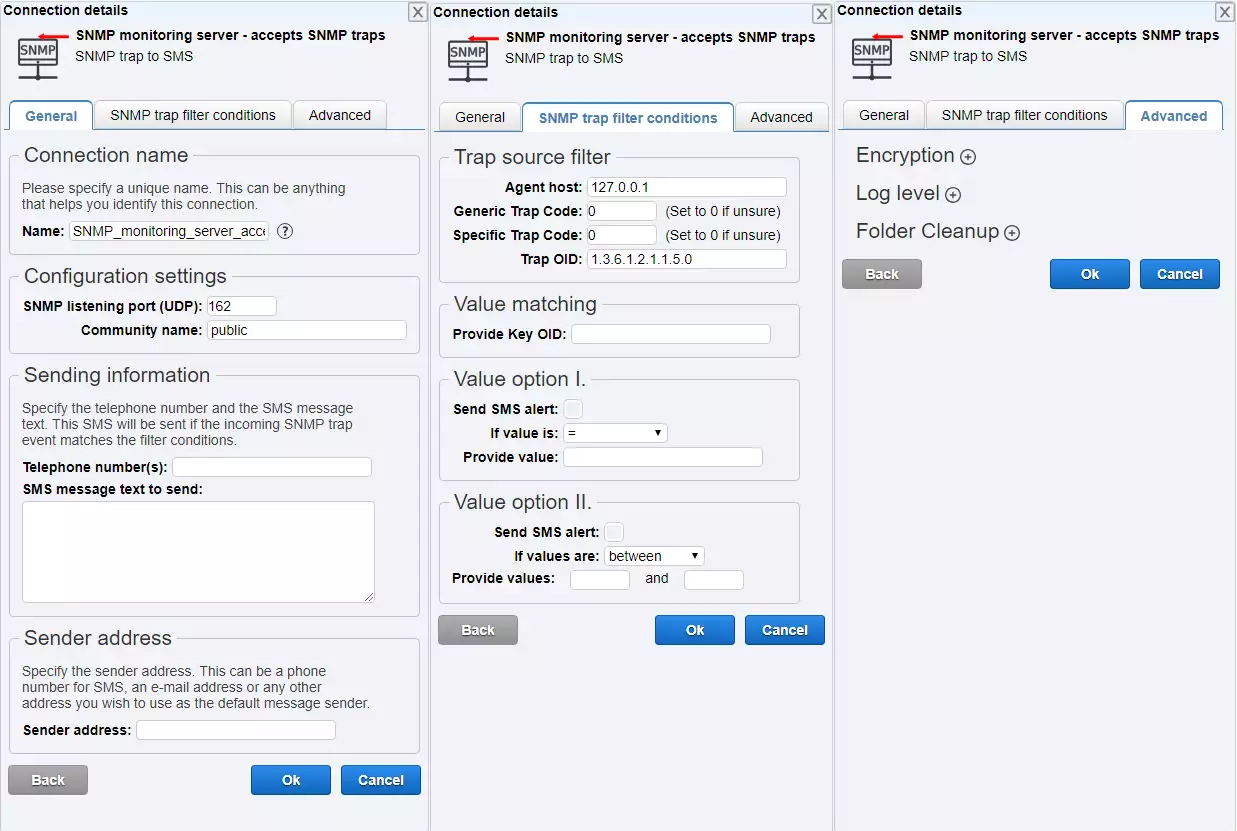
Sources: https://www.manageengine.com/network-monitoring/what-is-snmp.html,
https://en.wikipedia.org/wiki/Simple_Network_Management_Protocol,
http://snmpsimulator.over-blog.com/2018/02/how-snmp-works-an-overview-of-snmp-agent-simulator.html

 Sign in
Sign in