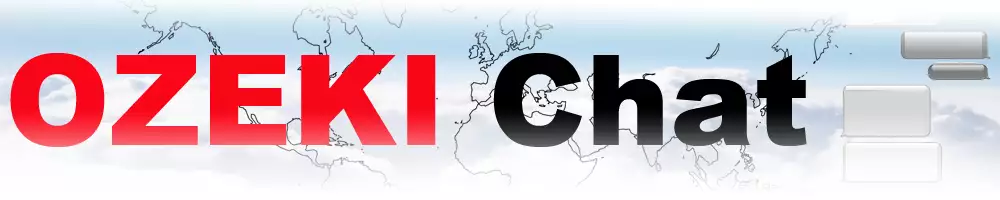How to highlight a chat message in the conversation
On this page, we are going to walk you through the most vital steps when it comes to highlighting a chat message in the conversation in Ozeki Chat. Learning how this feature works can be really useful as it allows you to bring attention to specific messages. The ability to highlight a message can also be helpful when you want revisit a message, as you will notice it quicker because it stands out.
Highlighting a chat message in the conversation (Video tutorial)
In this short, easy-to-follow video guide we will show you the steps of highlighting a certain chat message in the conversation. The video starts with receiving a chat message on Ozeki Chat and ends with being able to highlight the content. At the end of the video, you will see that the message has been highlighted and you can enjoy the advantages of this feature.
Highlighting a chat message in the conversation (Quick steps)
- Select a conversation
- Choose a chat message to highlight
- Navigate to the highlighter icon and click on it
- The message has been highlighted
Highlighting a chat message in the conversation (Step-by-step guide)
The first step you need to do is select a conversation with one of your friends. After opening the chat you need to decide which message you would like to highlight. Navigate your cursor onto the desired message and click on the highlighter icon in the middle as shown in the picture below (Figure 1).
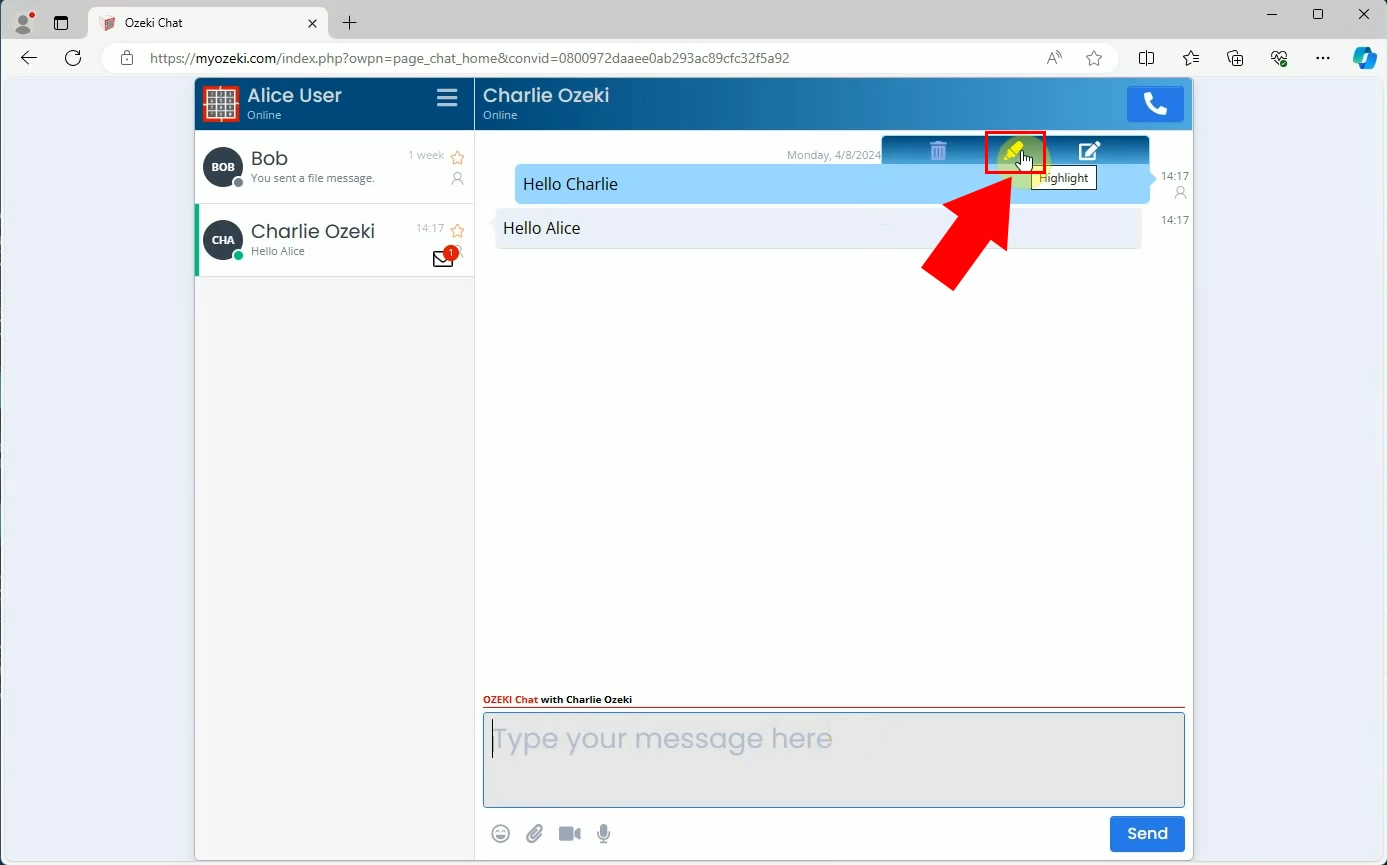
After highlighting the message you will see that it turned red, indicating the message has successfully been highlighted (Figure 2).
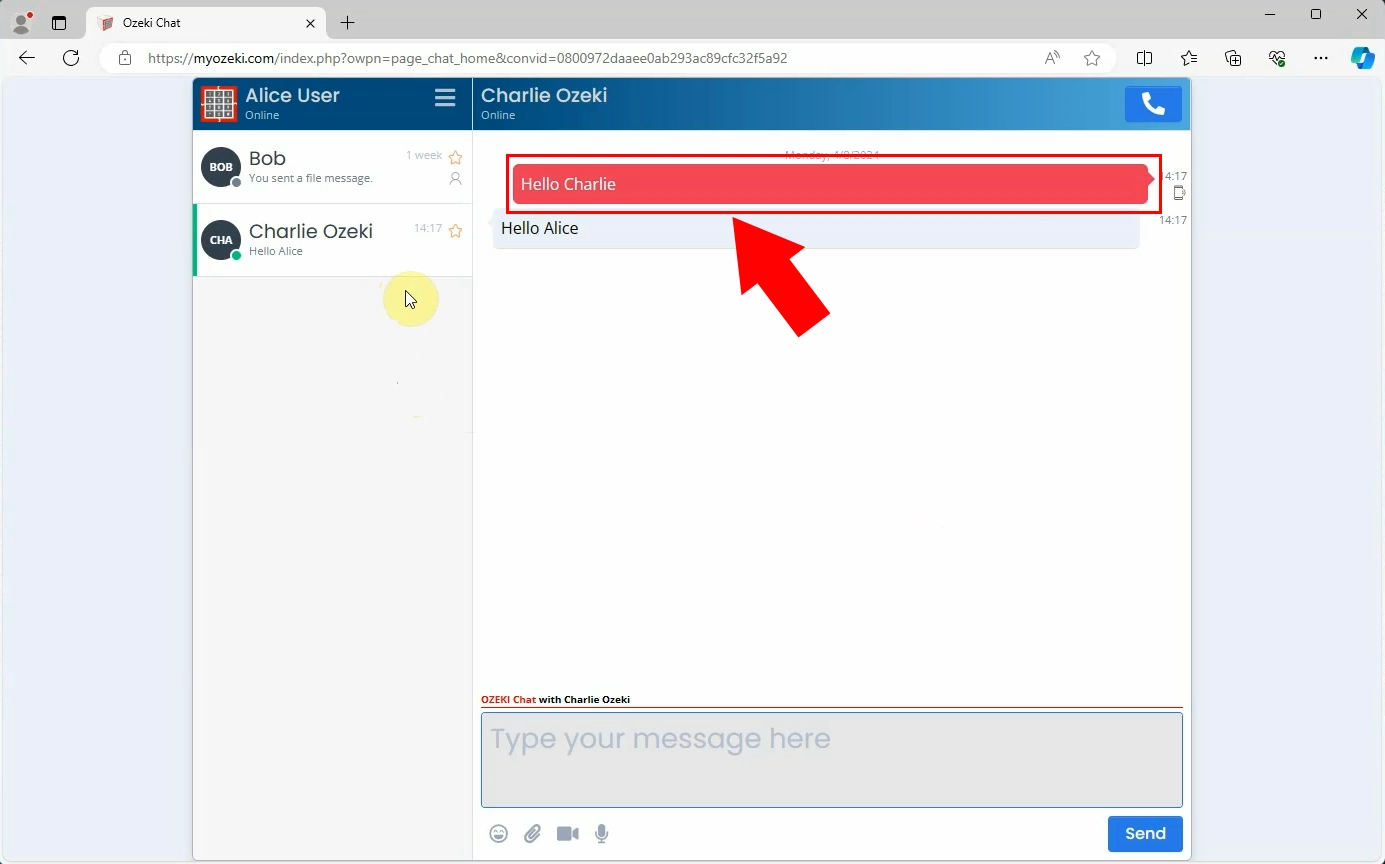
Frequently Asked Questions (FAQs)
Can I highlight messages that I have sent and received?
No, in Ozeki Chat you only have the opportunity to highlight chat messages that you have sent to the recipient. Messages you have received from others cannot be highlighted.
Does highlighting a message notify the other person in the chat?
No, highlighting a message does not notify the other person. This feature is just for you, so you can mark important messages without the other person knowing.
Can I unhighlight a message if I change my mind?
Yes, you can unhighlight a message by clicking the highlighter icon again. The message will return to its original appearance, indicating that it is no longer highlighted.
Do highlighted messages stay highlighted after I close the app?
Yes, highlighted messages remain highlighted even after you close and reopen the app, allowing you to find them easily at any time.
Why would I want to highlight a message?
- Quick reference: Highlighting a chat message makes it easier to find specific messages when you need to refer back to them, saving you time searching through the conversation.
- Important information: If a message has important information like addresses, dates, or instructions, highlighting it can make it easier to find later when you need it
- Marking: By highlighting certain messages, you create a visual cue to remind you to take action or respond later, ensuring you do not forget.
- Chat organization: Highlighting can help you maintain order in your chats, allowing you to manage key points or important topics more efficiently.
- Clarity in group chats: In busy group conversations, highlighting lets you zero in on key messages, helping you cut through the noise and keep track of what matters.
Summary
Highlighting chat messages in Ozeki Chat helps you stay organized and focused. It lets you mark messages to quickly find them later. This is handy for important information like addresses, dates, or instructions, making it easier to keep track of tasks. In busy group chats, highlighting helps you find key messages without scrolling forever. Highlighting chat messages is a simple way to keep your chats organized and focus on what matters the most. Make your chats more organized with Ozeki Chat and never miss an important message again.
More information
- How to send a text message
- How do status icons show delivery progress
- How to edit a chat message you have already sent
- How to highlight a chat message in the conversation
- How to reply with an emoji (thumbs up)
- How to quote a message in a reply
- How to delete a previously sent message