
How to send and receive SMS from PostgreSql Database server
This page gives an overview on how to configure an ODBC connection to the PostgreSql Database server. Once the connection is configured, you can send or receive SMS messages using SQL queries.
Step 1 - Install OZEKI SMS for Windows
Step 2 - Download and install the PostgreSql ODBC driver. This driver can be found at http://www.postgresql.org or from this location: psqlodbc-07_03_0200.zip
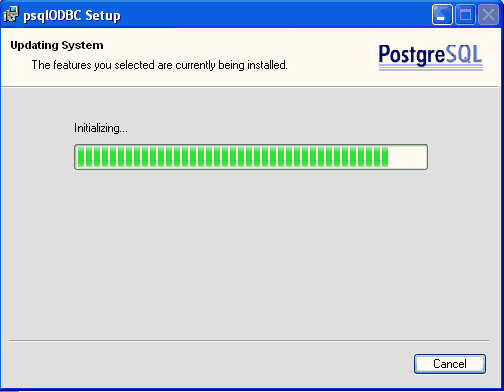
Step 3 - Open the Windows Control Panel from the START menu.
Step 4 - Select administrative tools and click on ODBC Data Sources.
Step 5 - In the ODBC data sources form click on Add
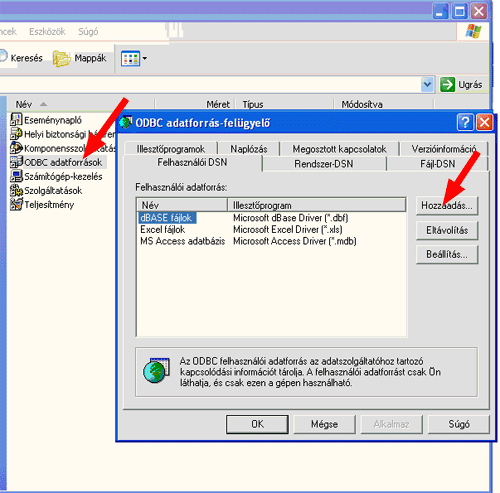
Step 6 - In the ODBC data sources form click on Add
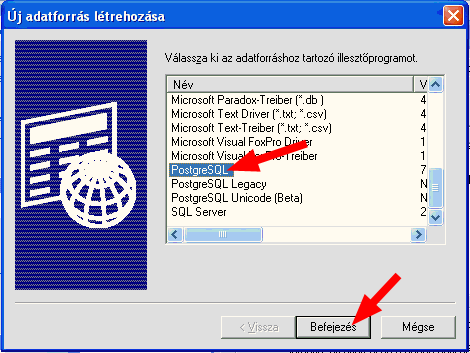
Step 7 - Select the PostgreSQL driver and click on Finish
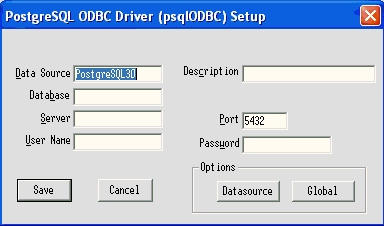
Step 8 - Fill in the connection information
Step 9 - Open OZEKI SMS and install the Database plugin from the Plugins menu.
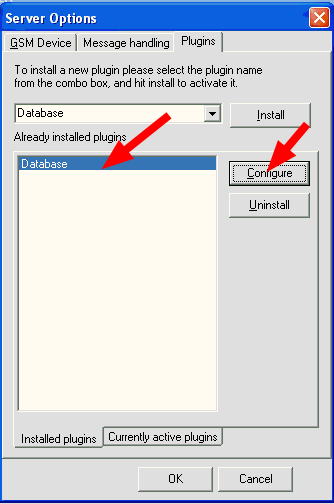
Step 10 - Configure the database plugin by selecting it and clicking on Configure.
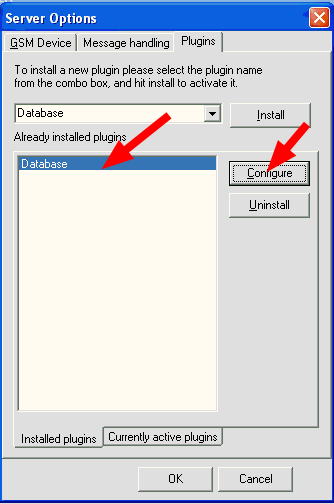
Step 11 - Click on the Build database connection button.
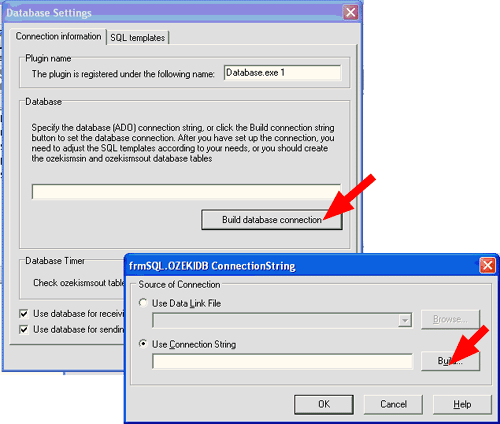
Step 12 - Select Microsoft OLE DB Provider for ODBC Drivers.
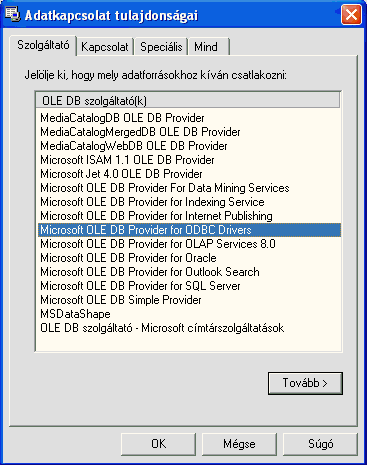
Step 13 - Select the PostgreSQL30 database name.
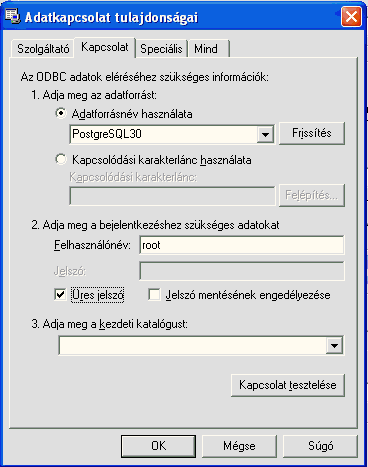
Step 14 - Click on OK to finish the procedure.
