Using hyper terminal to test the GSM Modem
In some situations Ozeki Message Server will not detect your GSM phone. In this case you can test whether your phone responds using Hyper Terminal. Hyper Terminal is built into windows. It is available in the Start menu.
To start it, selecting Start->All programs->Accesseries->Communications->HyperTerminal. When Hyperterminal start, you must provide a name for the connection. Type any name you like to get to the "Connect To" configuration form (Figure 1). In the "Connect To" configuration form select the COM port your device is attached to. If you use a USB cable, a PCMCIA modem, a BlueTooth connection or an Infrared port, you should select the virtual port created by the driver of your connection here.
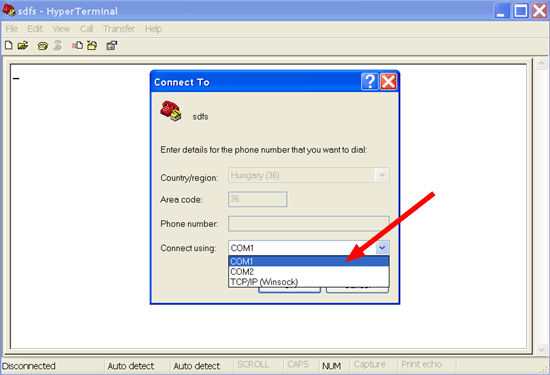
When the port is selected hit Ok, to get to the Port configuration form. On this form specify the port settings. The most common port speeds for GSM phones and modems are 9600, 19200, 57600 and 115200. The Data bits should be set to 8. The Parity to none the Stop bits to 1 and the flow control should be hardware. Finally the terminal window will open. You can use this window to test the communication.
The communication can be tested by typing AT into the terminal window. If your GSM phone or modem is working the AT will appear and an OK response will be returned. If your GSM phone or modem is not working then you will not see the AT command after typing it in (Figure 1).
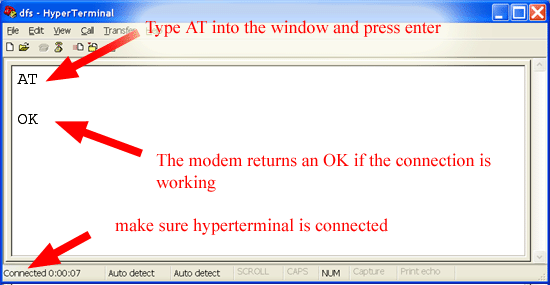
If the test was successful, which means you have seen the OK response from your GSM phone or modem please close HyperTerminal and try the "Autodetect" option in the GSM Modem 1 Configuration form in Ozeki Message Server 6.
More information
- SMS Delivery report
- How to install more than one device?
- Communication
- Bluetooth
- Using hyper terminal to test the GSM Modem
- Sending error

 Sign in
Sign in