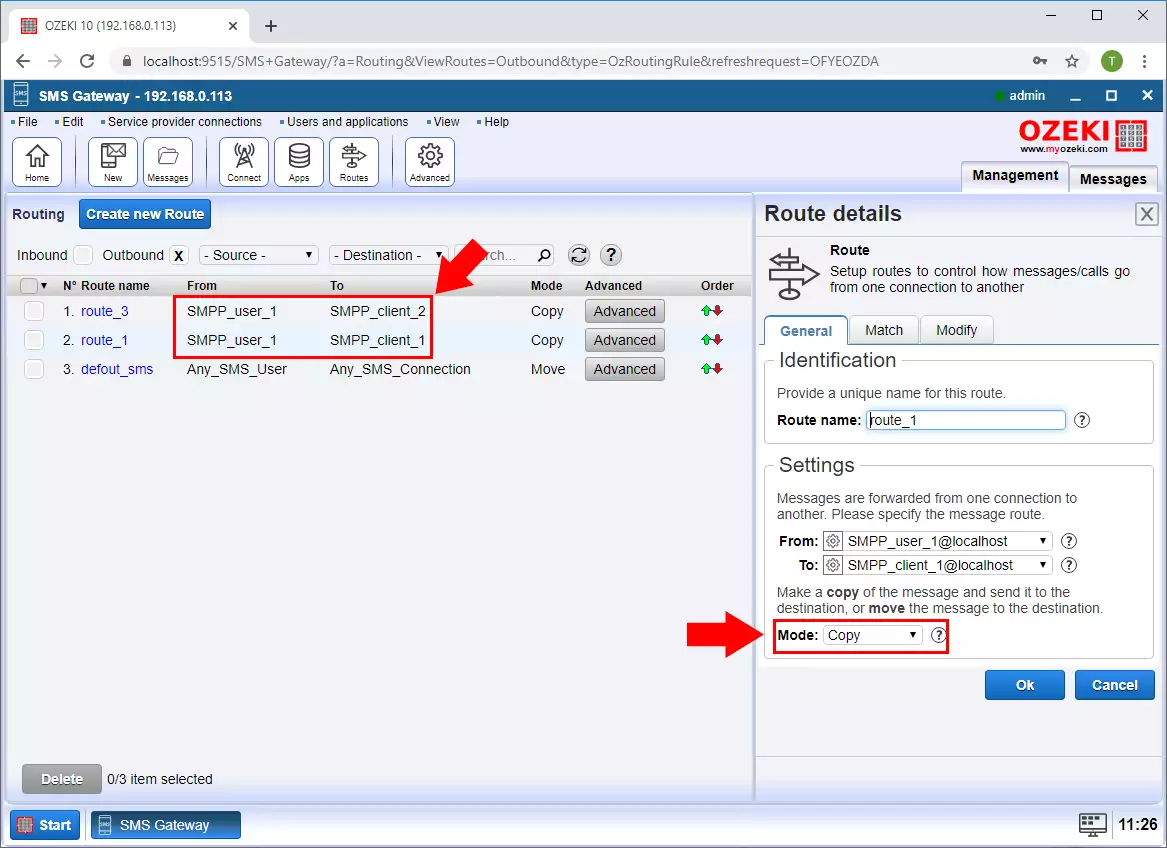Ozeki SMS Router
In this guide you will learn about routing SMS messages. This knowledge will give you power to control what happens to messages going through your system. You will learn how to select a destination for your messages and how to modify them on the fly.
Terms and definitions
What is an SMS message: An SMS message is a text message that goes through your system. It consists of 3 main parts: sender phone number, recipient phone number and message text. It often comes from a mobile phone, and is often sent to applications. Applications can send reply SMS messages to mobile phones.
What is an SMS connection: A connection is an interface for an SMS message to either come into the system or to go out from the system. For example you can setup an SMPP client "connection" to connect to a mobile network operator. In this case you can send messages and receive messages through this connection to and from the mobile network. Another example would be a database. You can setup a database with two database tables to send and receive SMS messages. In this case you would add a database "connection" to your system.
What is an SMS route: A route takes a message from one connection and passes it to another connection. For example you can setup a route to take a message from the database connection and to pass it to an SMPP client connection. Routes can also be used to modify a message on the fly (e.g. replace the message text to something else or to change the sender or recipient phone numbers.
What is an SMS routing table: A routing table contains a list of routes. When an SMS message comes in from a connection, the routing table is used. The system checks the first route and if it matches the sms message, it will use it to select the destination connection. If the incoming sms does not match the first route, it tries to use the second route, then the third and so on. Routing stops when a route matches the incoming sms.
Overview
Since the Ozeki SMS software offers many different connections it can be used as an SMS router. It will work at high performance and it can be used to control your messages. In order to setup an SMS router using Ozeki, you need to learn how to setup connection and how to setup SMS routing. Figure 1 gives you an idea on what kind of SMS connections you may setup.
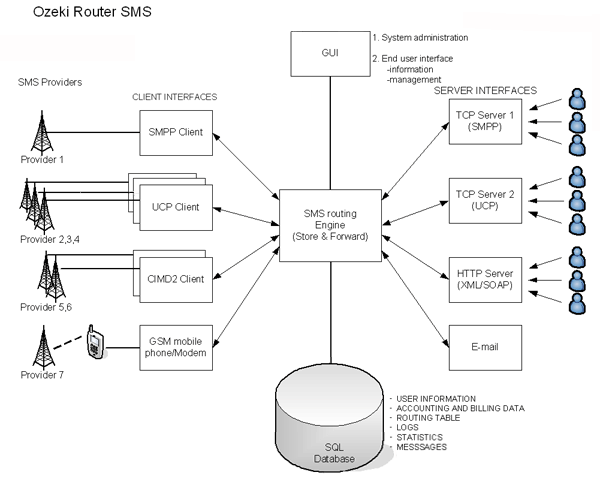
SMS connections and routes on the Ozeki GUI
On the main page of the Ozeki SMS gateway, you can see the Service provider connections, the User/Application connections, outbound and inbound routing rules.
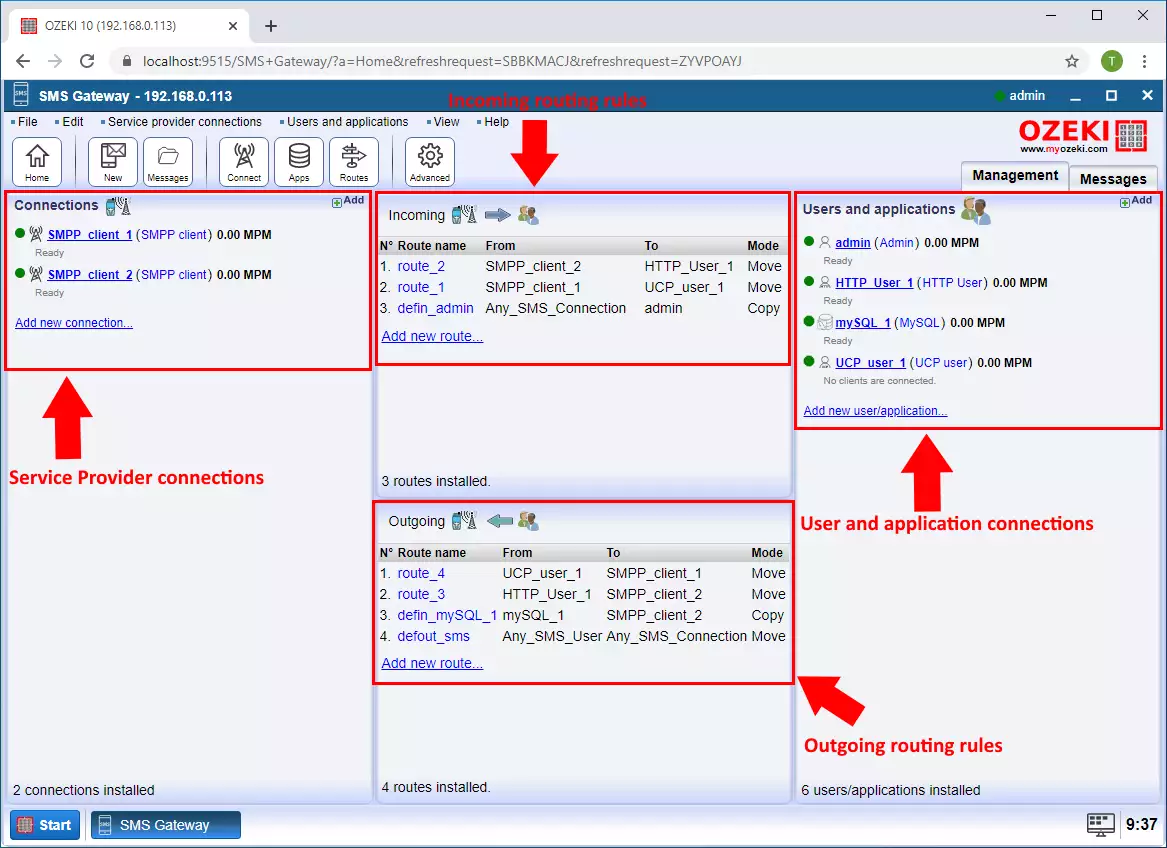
How to add a new SMS connection to the mobile network
You can add a service provier connection by clicking Add new connection in the Connections section. Then select the type of connection that suits for you from the list and click Install to add the connection.
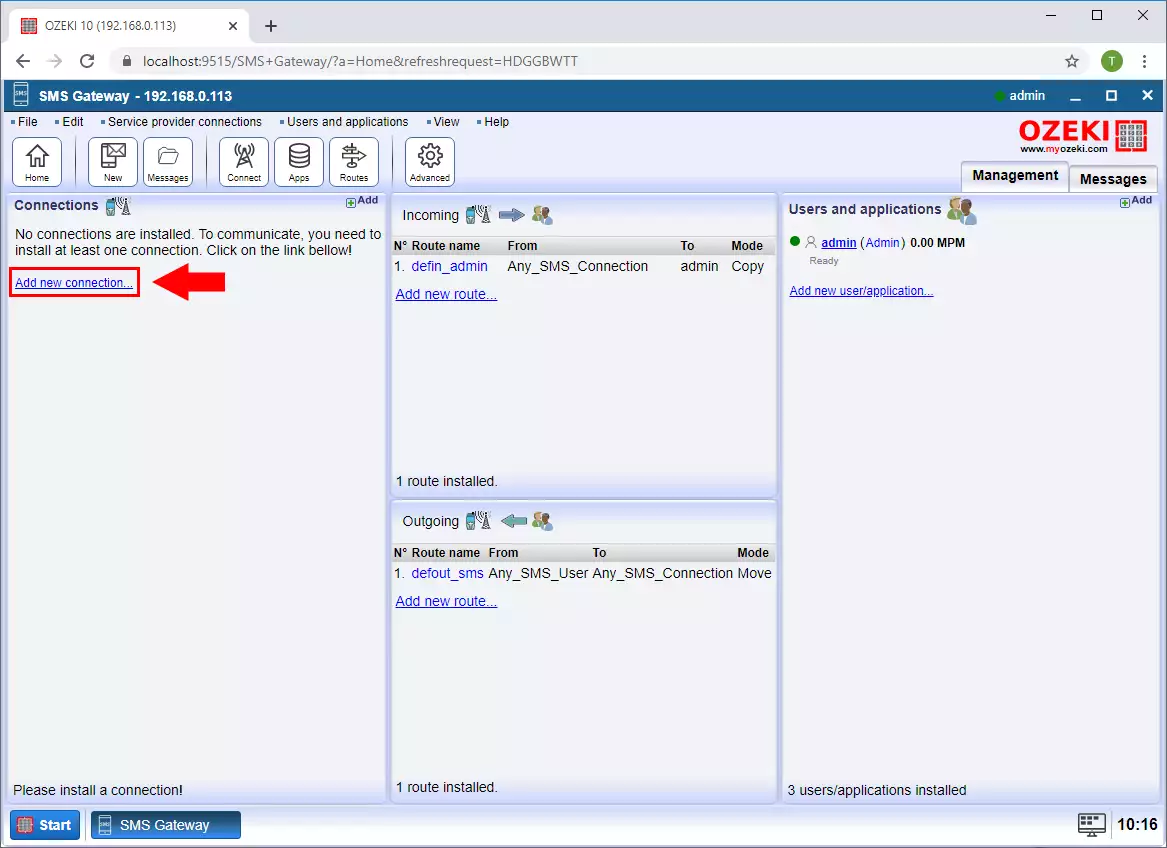
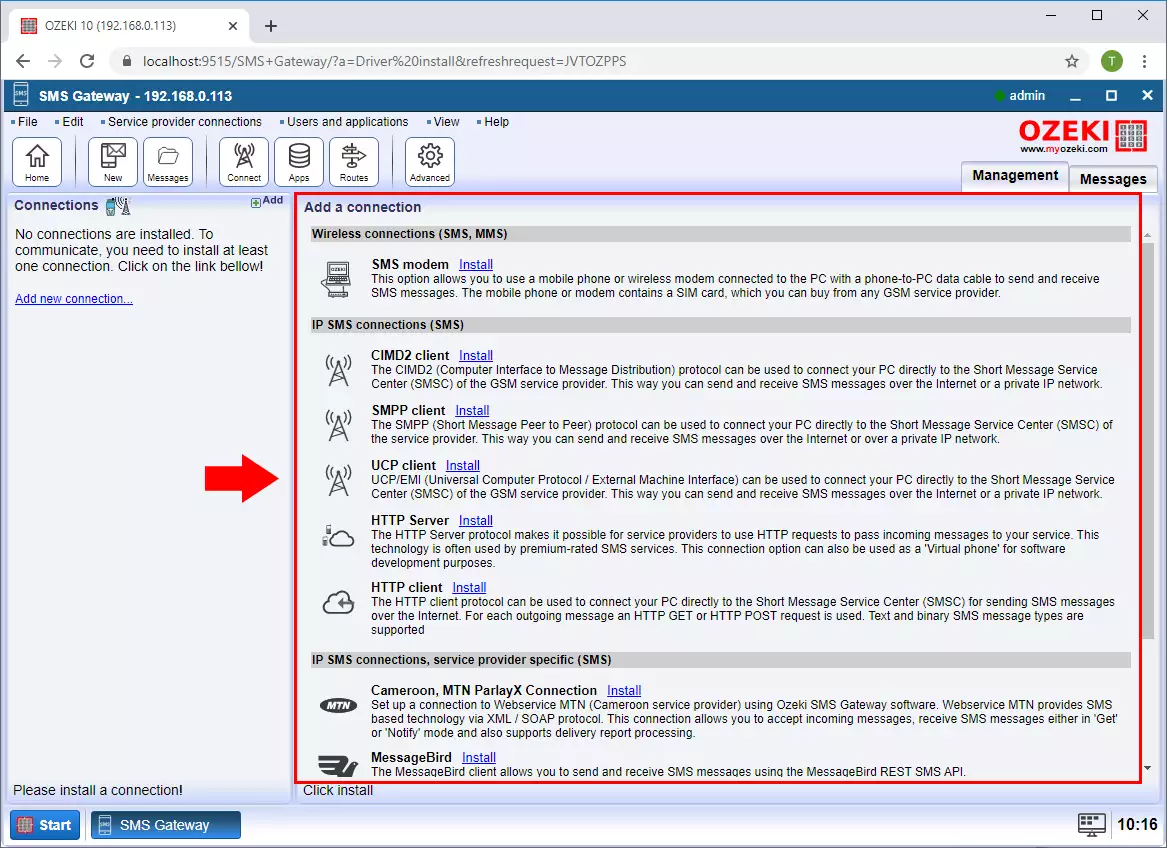
How to add a new SMS application
You can add a User or Application connection by clicking Add new connection in the Users and applications section. Then select the type of connection that suits for you from the list and click Install to add the connection.
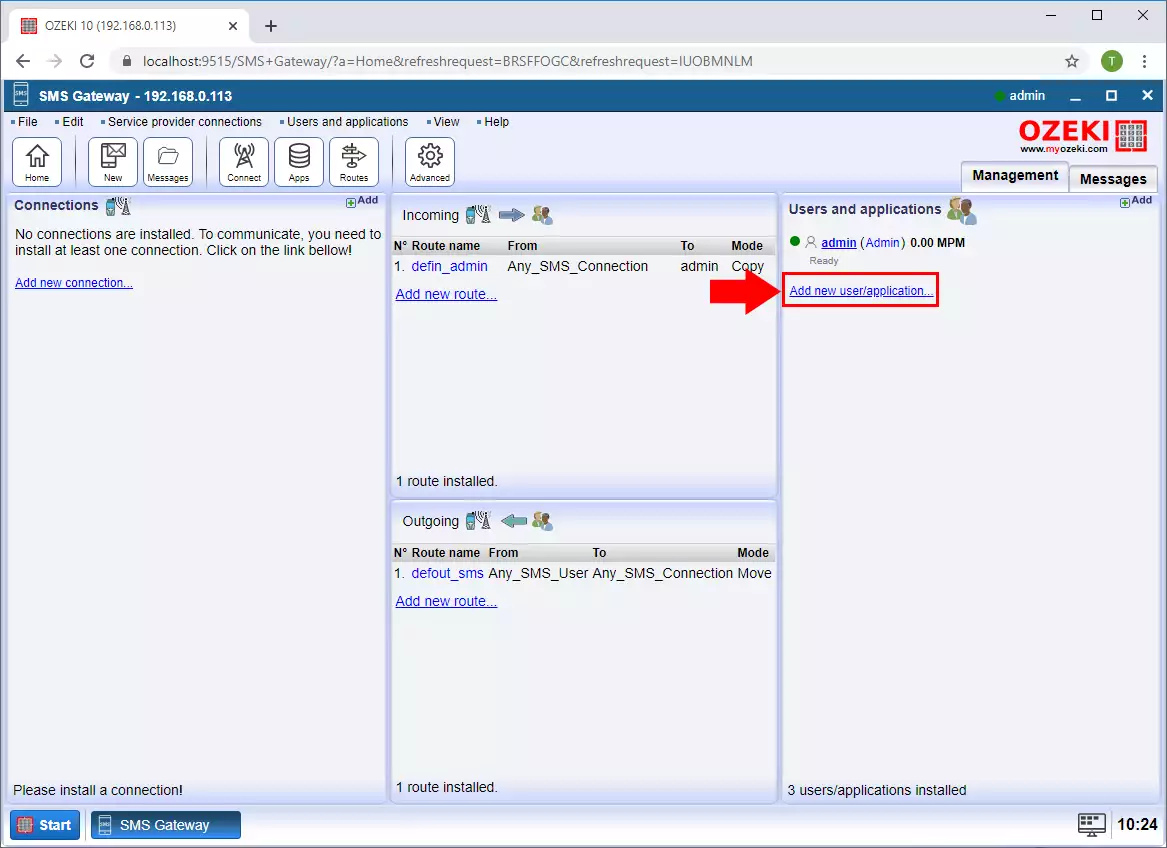
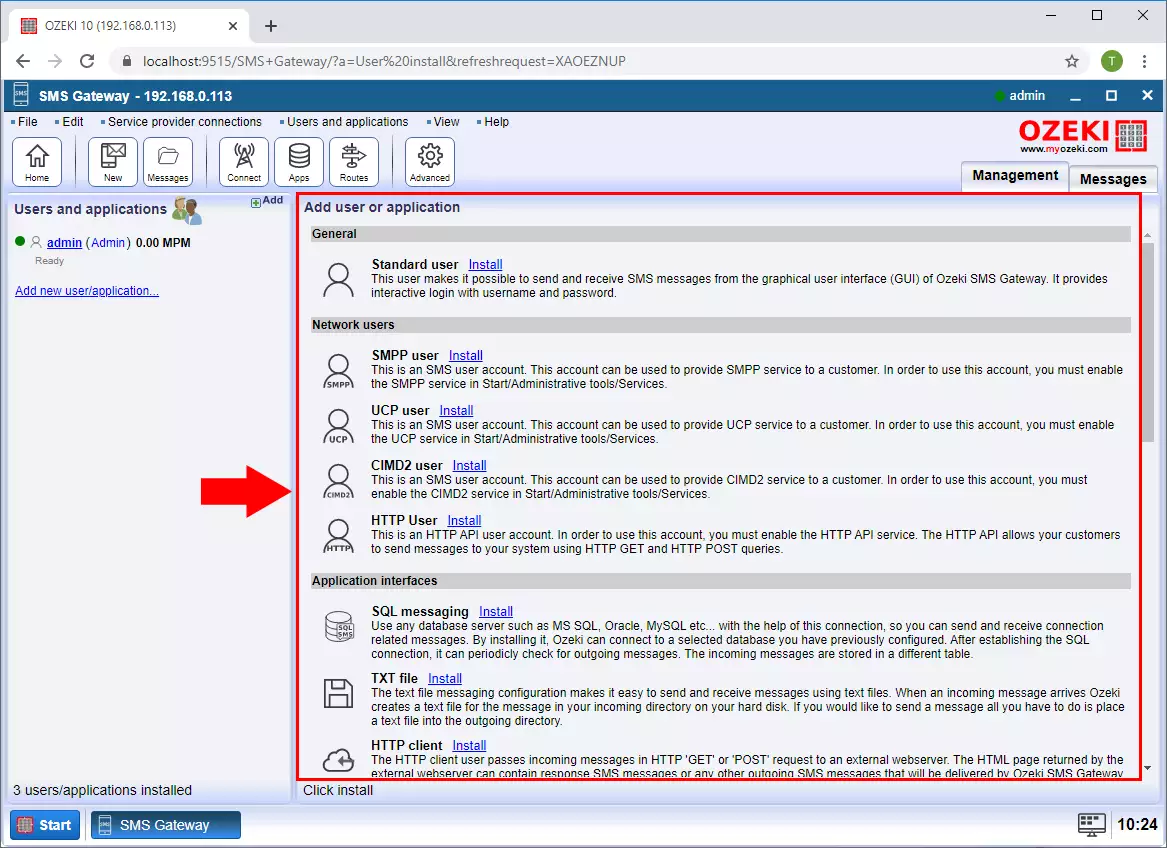
How to create an outbound SMS route
You can add an outbound routing rule by clicking add new route in the Outbound section. Then in the Settings, for the From connection, select the User connection from which you are sending the SMS, and for the To connection, select the Service provider connection through which you want to send the SMS to the service provider.
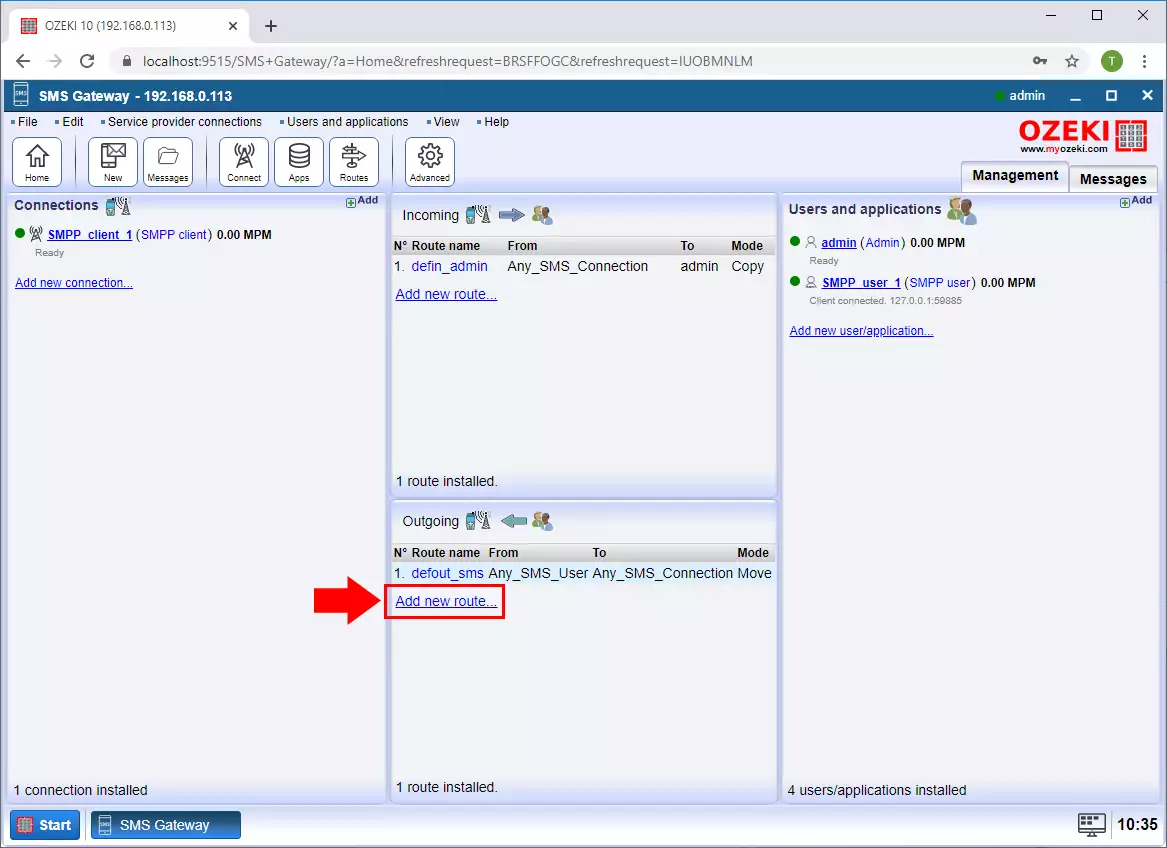
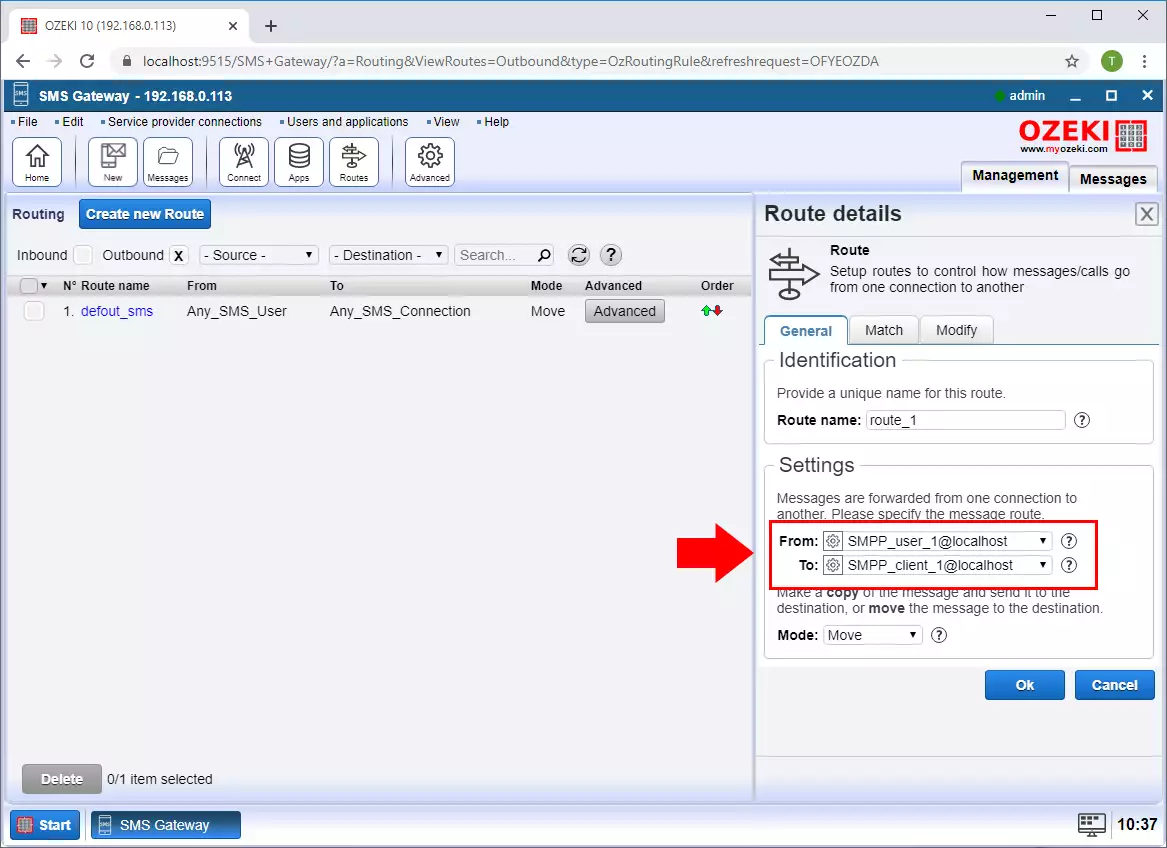
How to select outbound routes based on phone number prefix
In the SMS Gateway, during routing, you have the option of selecting which service provider connection to send the message to based on the prefix of the recipient's phone number. On the Match tab, in the To address field, you can enter the phone number prefix you want to use in the given routing rule.
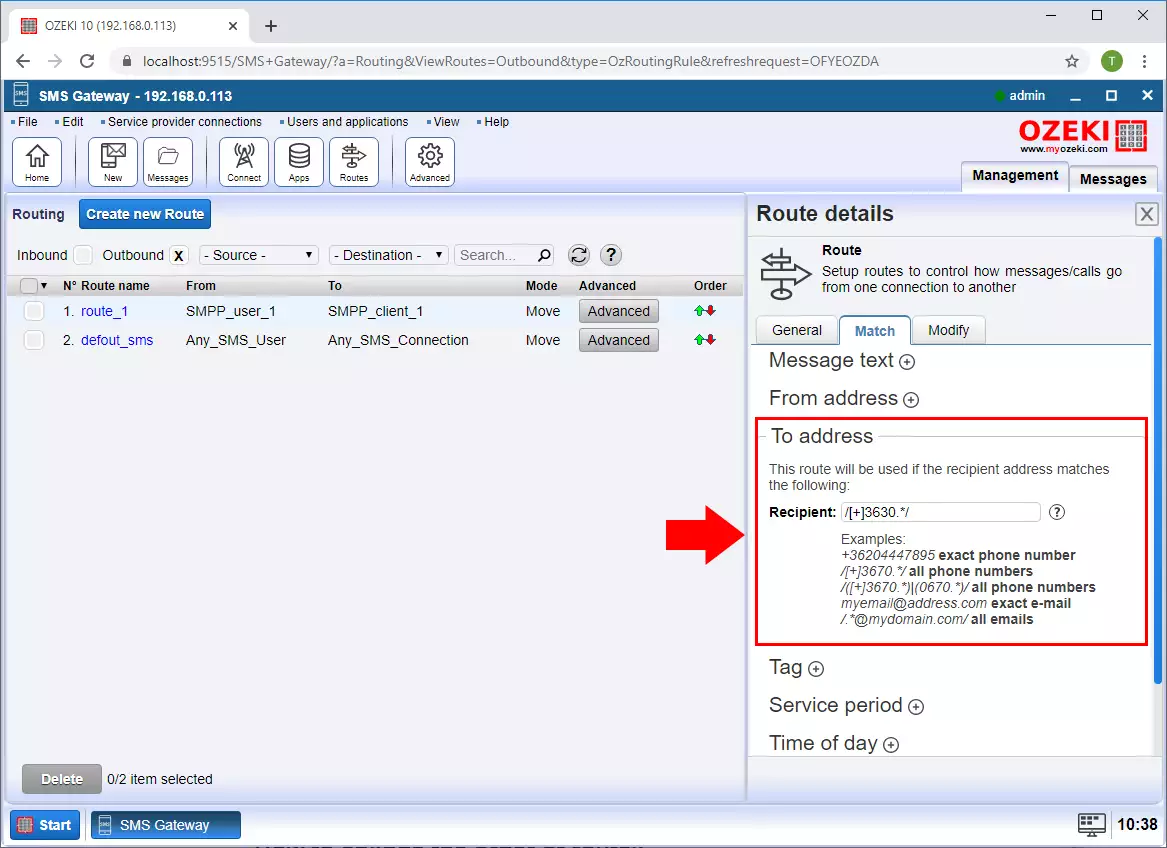
How to create an inbound SMS route
You can add an inbound routing rule by clicking add new route in the Inbound section. Then in the Settings, for the From connection, select the Service provider connection from teh sms is arrived, and for the To connection, select the User connection where you want to forward the SMS.
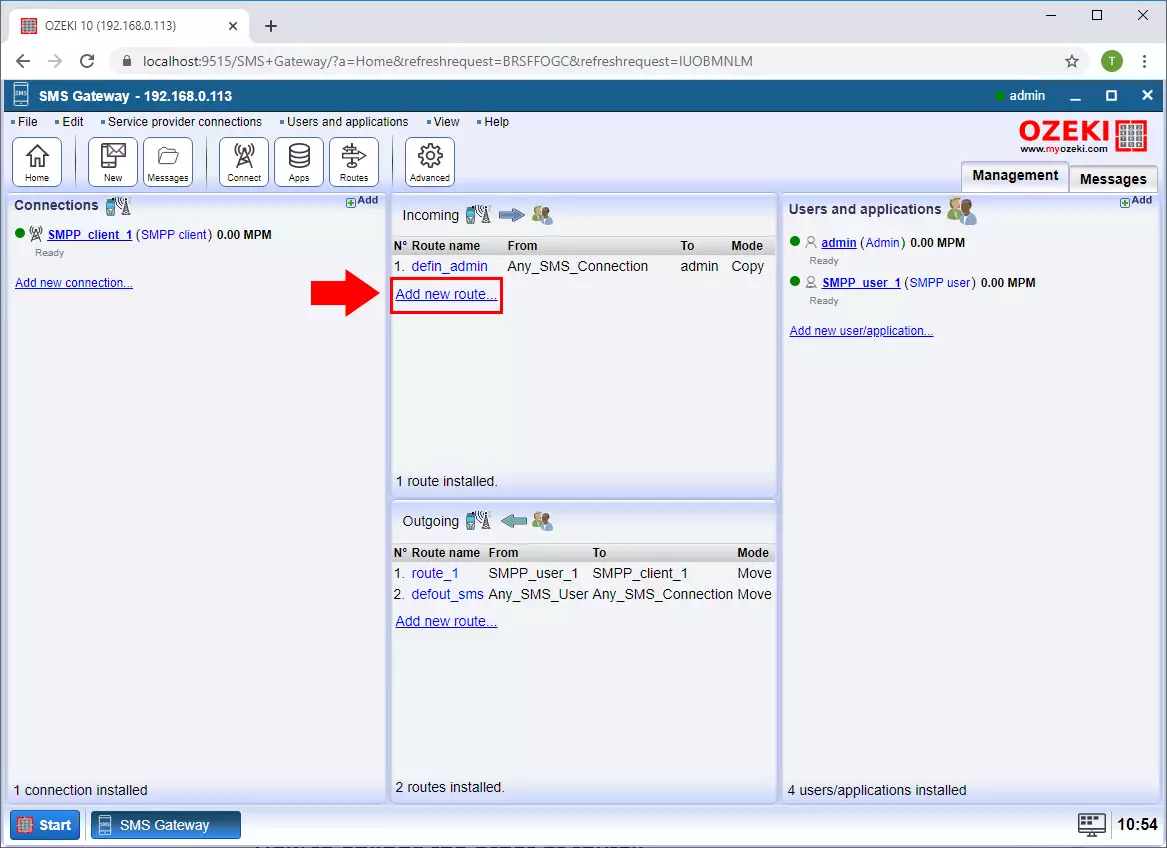
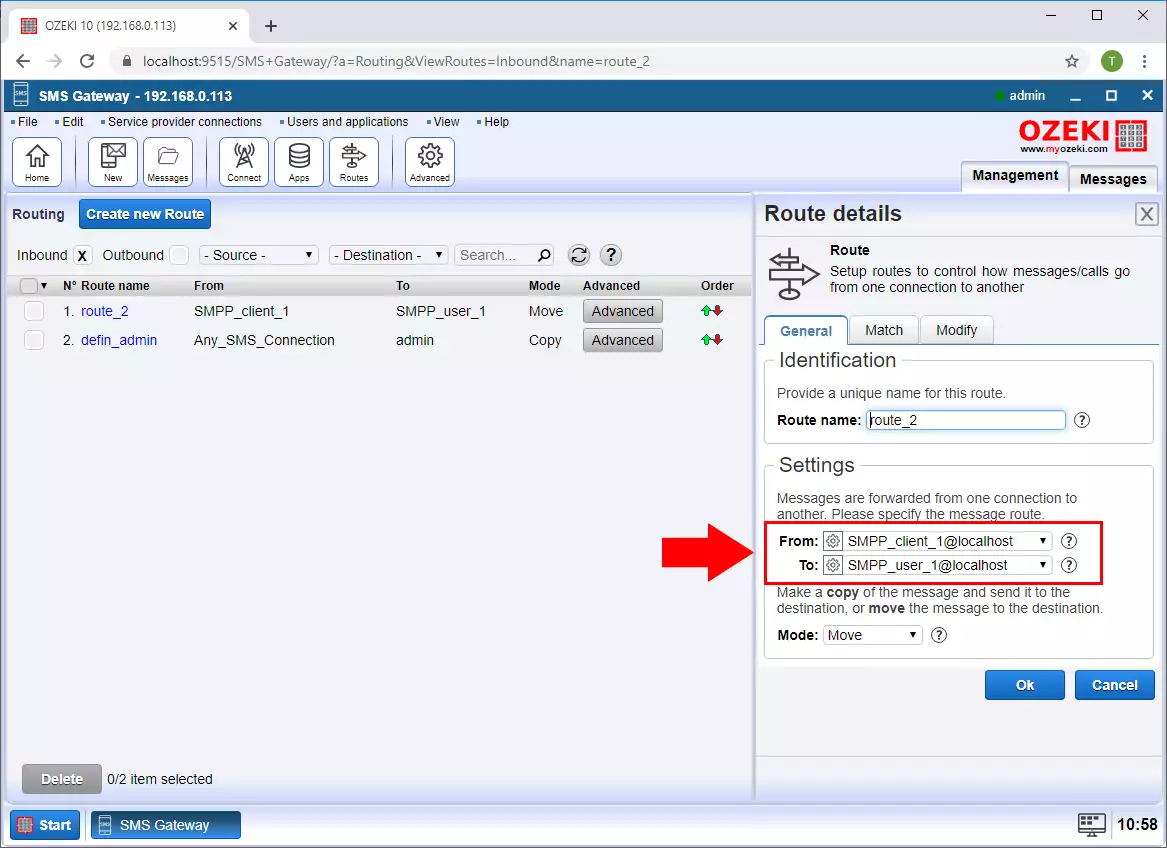
How to route incoming SMS messages by recipient phone number
In the SMS Gateway, during routing, you have the option to select which user connection the message will be forwarded to based on the recipient's phone number. On the Match tab, in the To address field, you can enter the phone number you want to use in the given routing rule.
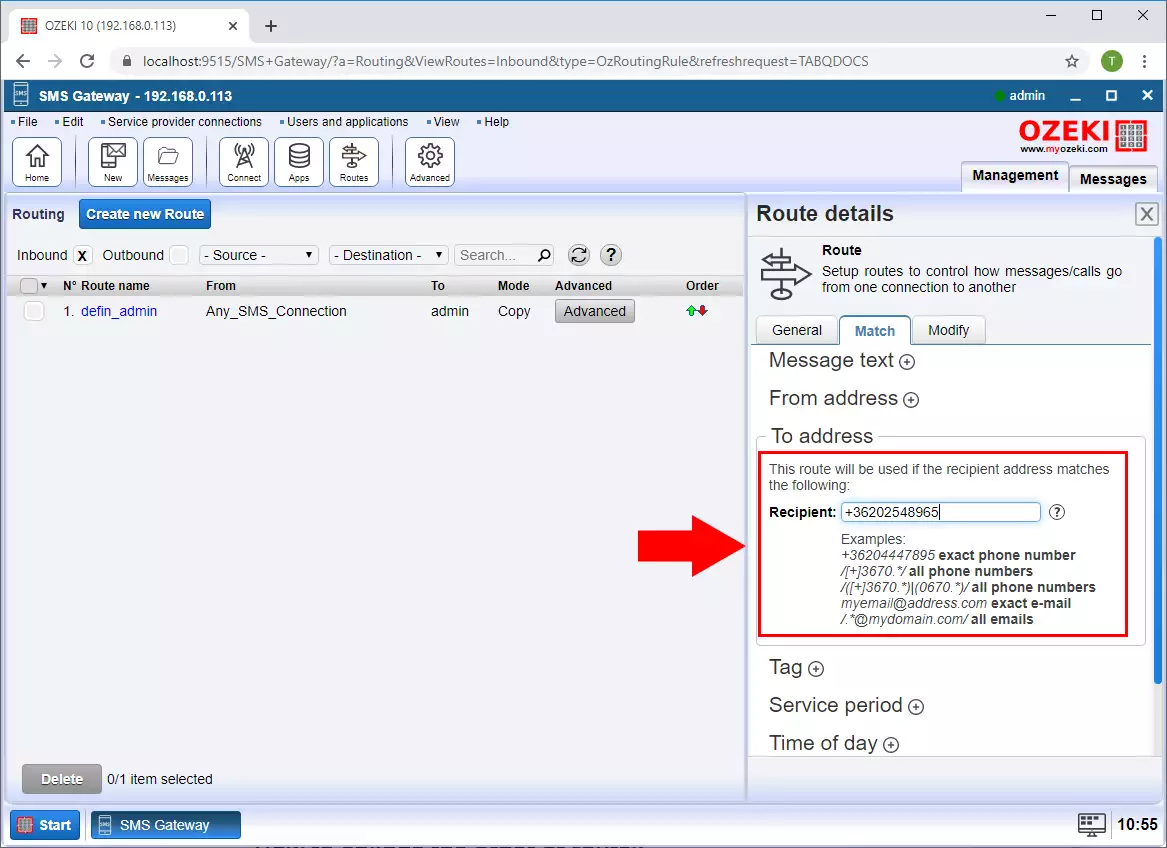
How to change the order of routes
The order of the routing rules determines the order in which the Ozeki SMS gateway scans them. In the routing table, you can use the arrows in the order section to change the order of the rules.
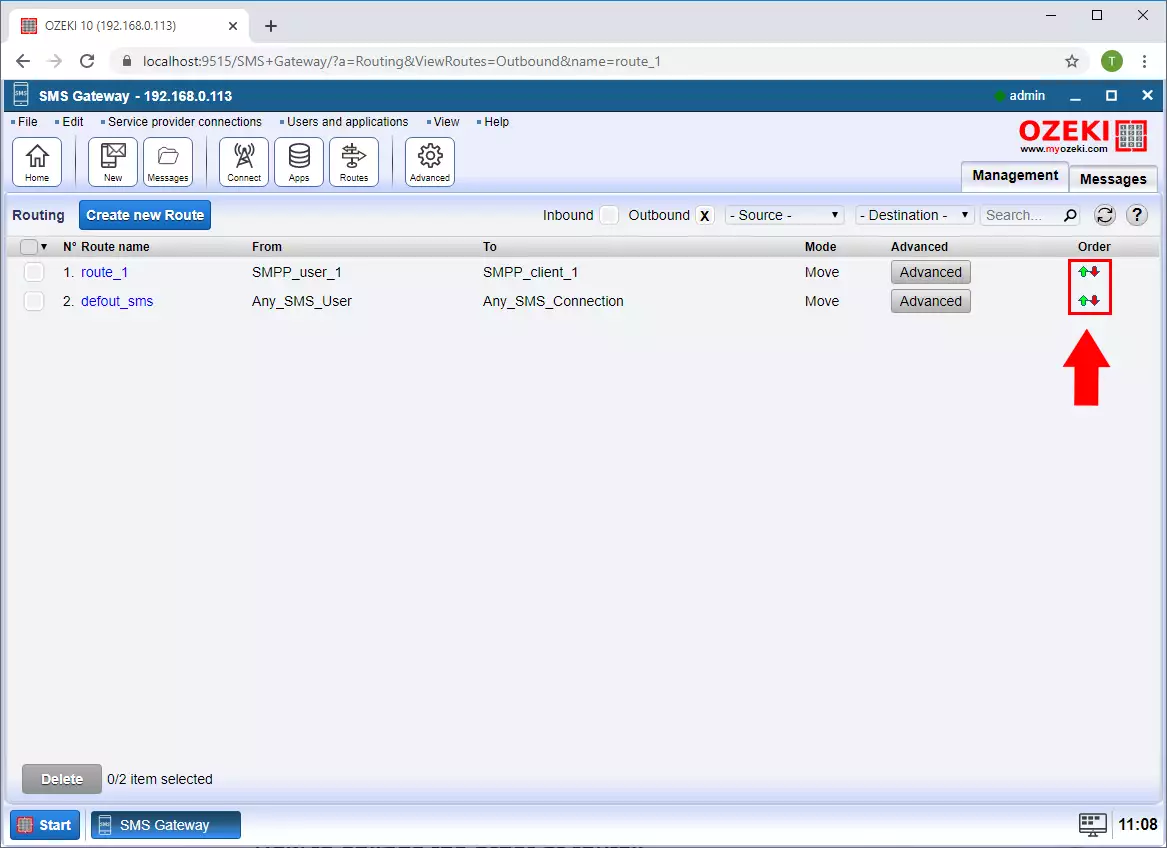
How to modify the SMS message text using a routing rule
When sending an SMS, you have the option to modify the sent message during routing. You can do this in the Replace message Text field on the modify tab of the routing rule.
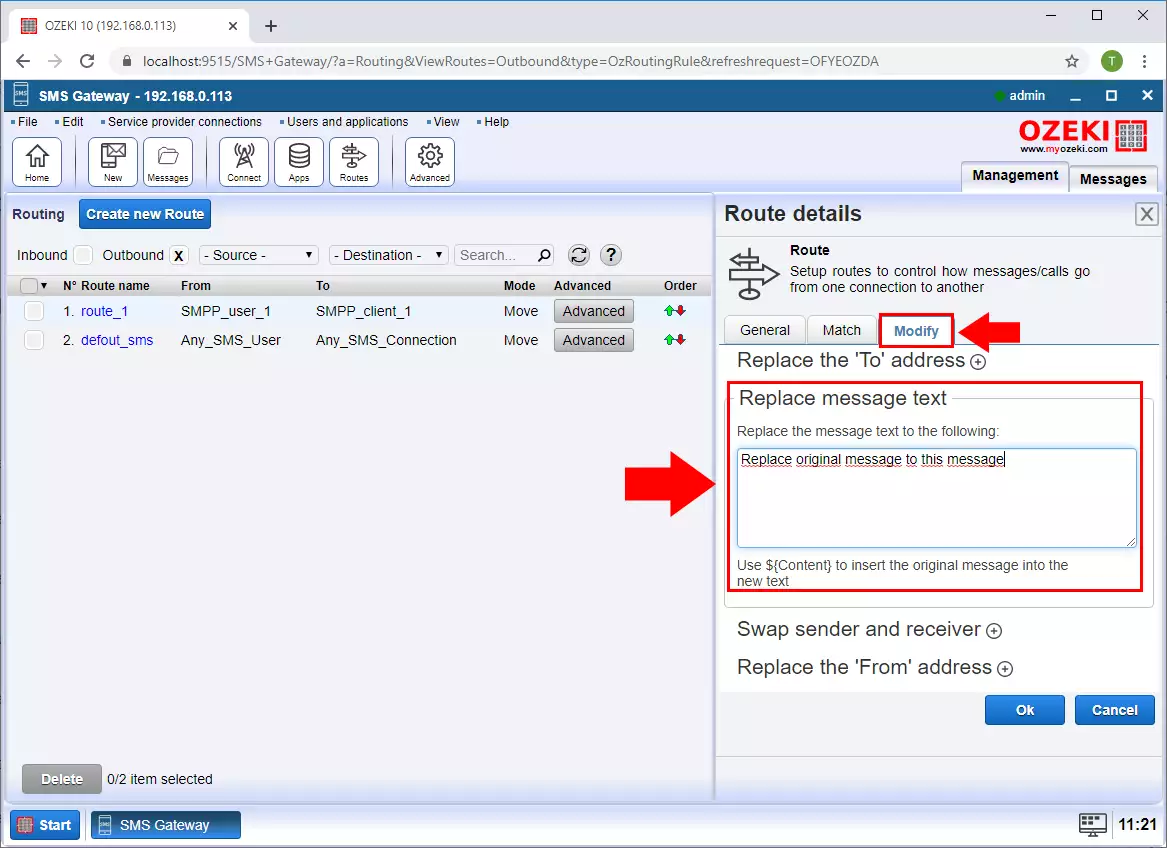
How to send a message to two connections
To send a message over two connections with the Ozeki SMS gateway, all you have to do is create two routing rules. For both, the From connection should be the user whom you want to send the message and the To connection should be the two service providers which you want to send the SMS. Finally set Mode to Copy for both rules.