OZEKI Software Version Updates
The Ozeki Software Version Update Service makes it possible to keep your system up to date for a small yearly fee. This service gives you access to the latest software versions published on the Ozeki website.
This service can be purchased individually for all Ozeki Software Products.
Information for customers
If you have subscribed for the Ozeki Software Version Update service, you can use this guide to learn how to upgrade your system to the latest Ozeki software version. It explains the steps needed to obtain the latest version, and installing it. By following the given steps, you can improve the performance of your system and benefit from the upgrades, provided by the Ozeki software developer team.
What is a software version update?
An update in software refers to the release of new or revised code that improves a program by fixing bugs, addressing security issues, or introducing new features. It is a vital process for maintaining software performance, security, and compatibility with evolving technologies.
Steps to do the software version update on an Ozeki Software?
- Register a myozeki.com user account
- Register your purchased software license at myozeki.com
- Download the latest Ozeki software version from the product page
- Start the installation
- Enter the product update code in the Ozeki Version Update window during installation
- Verify your version update
Why do you need software version updates?
The version update allows you to use the most modern messaging technologies in company processes. We are continuously dedicated to enhancing the user experience with Ozeki software. Our ongoing efforts involve making the interface even more user-friendly, adding new types of service provider relationships, supporting a broader range of IoT devices, and incorporating new message formats. Noteworthy improvements encompass graphical reports for traffic visualization, WhatsApp integration, silent SMS support, and integration with the Ozeki SMS marketing system. Bug fixes, code and performance optimization based on software testing ensure system stability.
Video tutorial
In the following video you can seoo how you can update your Ozeki softwares with ease. The video shows how you can upgrade Ozeki SMS Gateway. The same steps can be applied to other Ozeki software products. The video is 2 minutes long and contains all the essential steps you need during the software version upgrade.
Step 1 - Register a myozeki.com user account
Open the myozeki.com website in your browser. If you do not have an account yet, then create one, by filling out the fields with your information in the "Create an Ozeki Account" form. Click on the "Register" button to finish.
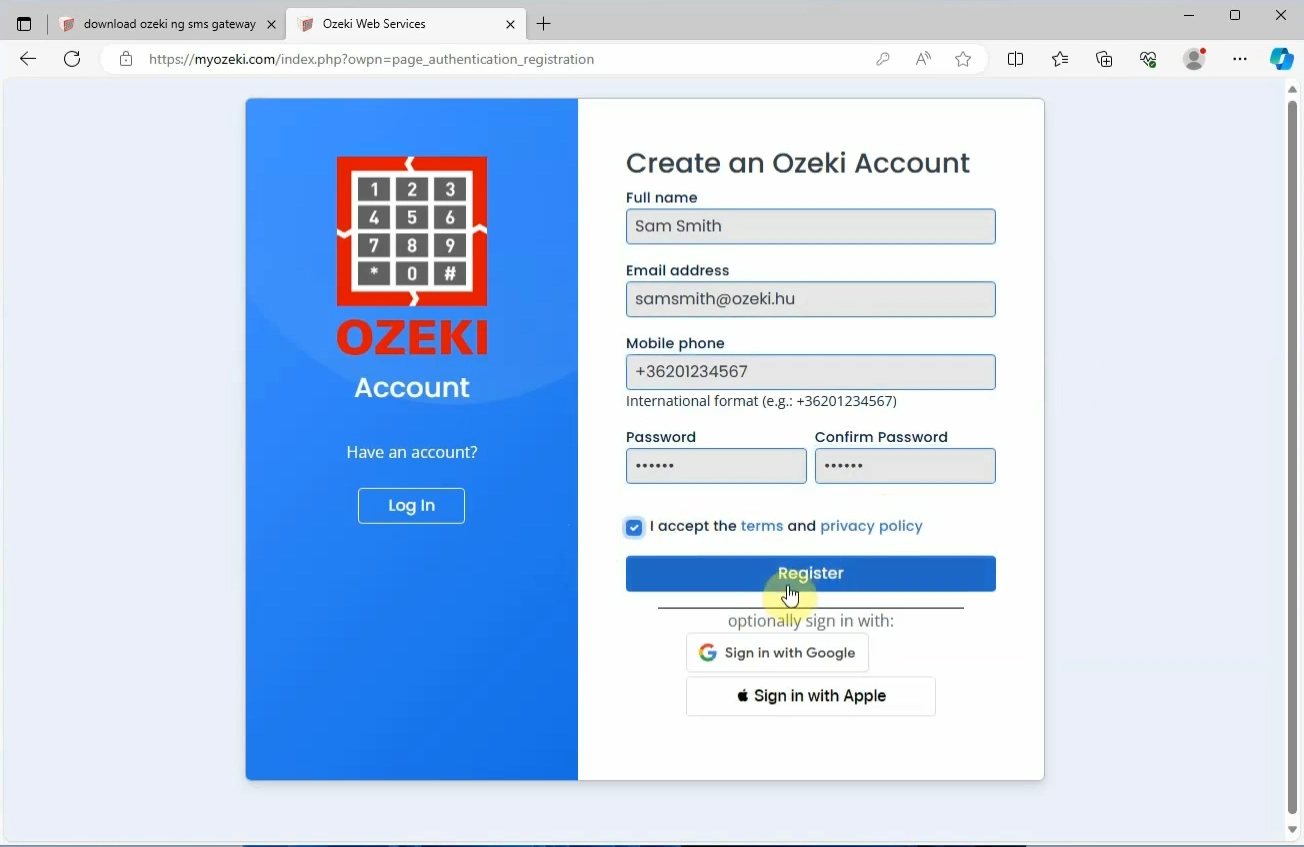
Step 2 - Login to your myozeki.com user account
After registration you can login to your MyOzeki account immediately.
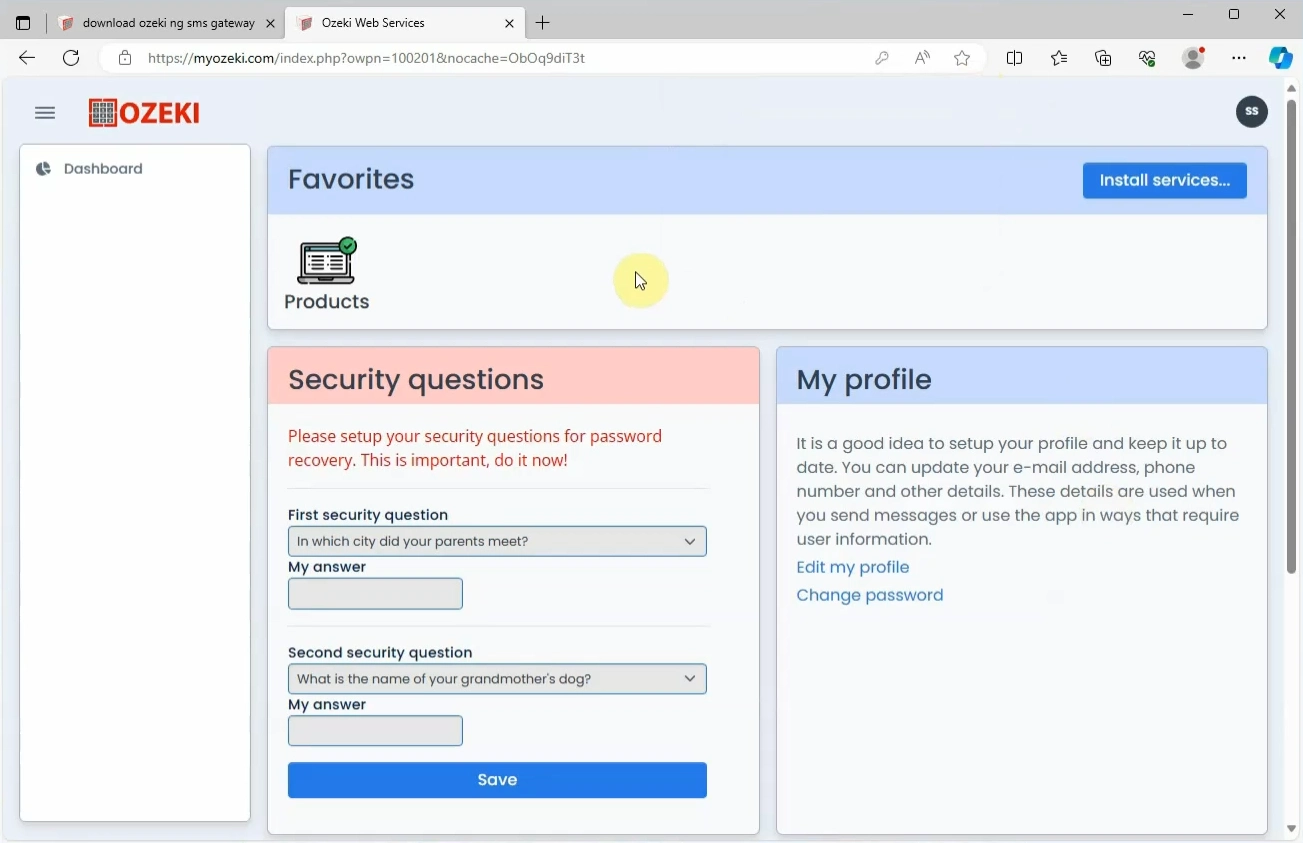
Step 3 - Register your product
In the Favorites field, find the "Products" icon, and click on it. This will bring up a product details page, where you can view your products and manage them, or register new ones. If you already own an Ozeki software license or Ozeki hardware device, you can register it by clicking on the "Register a product" button.
How to register an Ozeki Product.
https://ozeki-sms-gateway.com/p_3565-whatsapp-connection-api.html
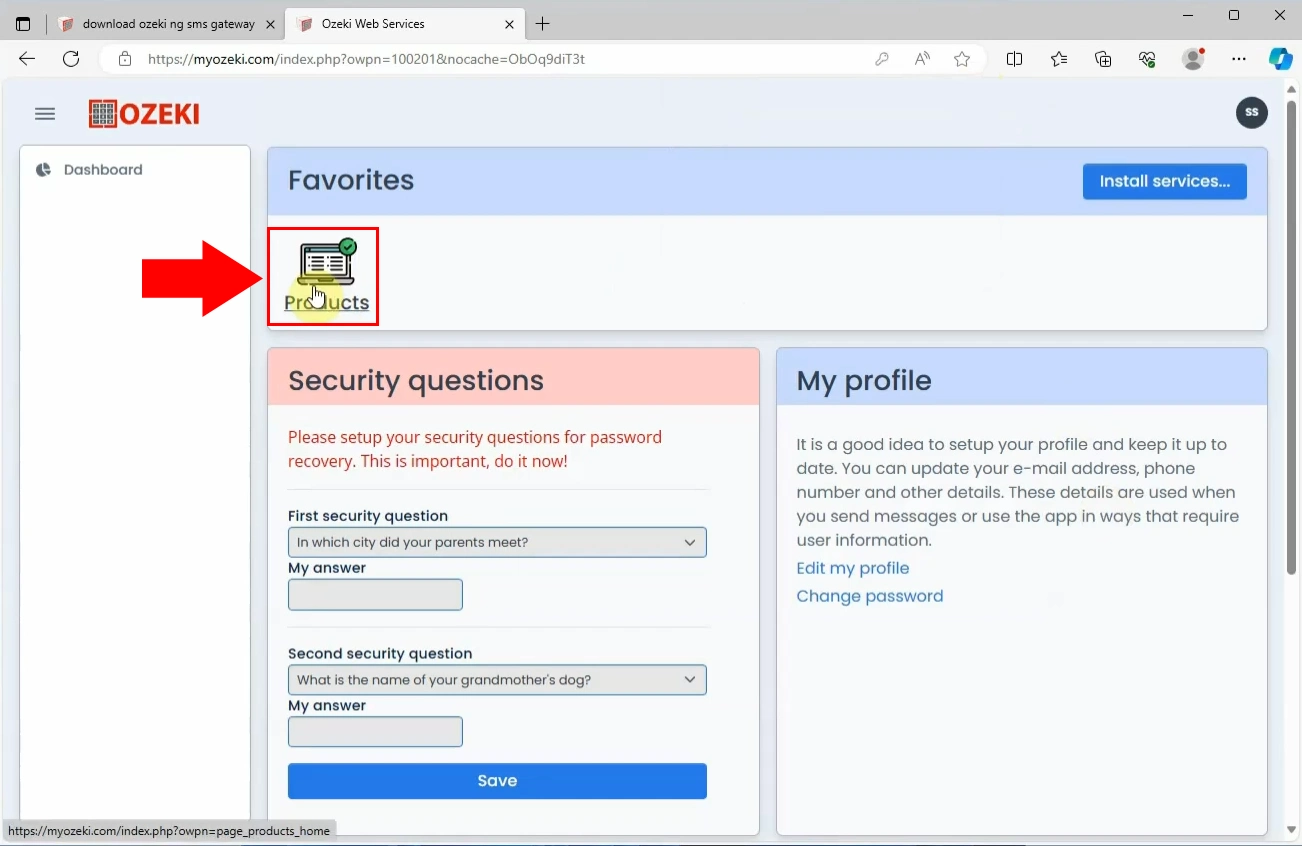
Click on the "Register a product" button, highlighted in green.
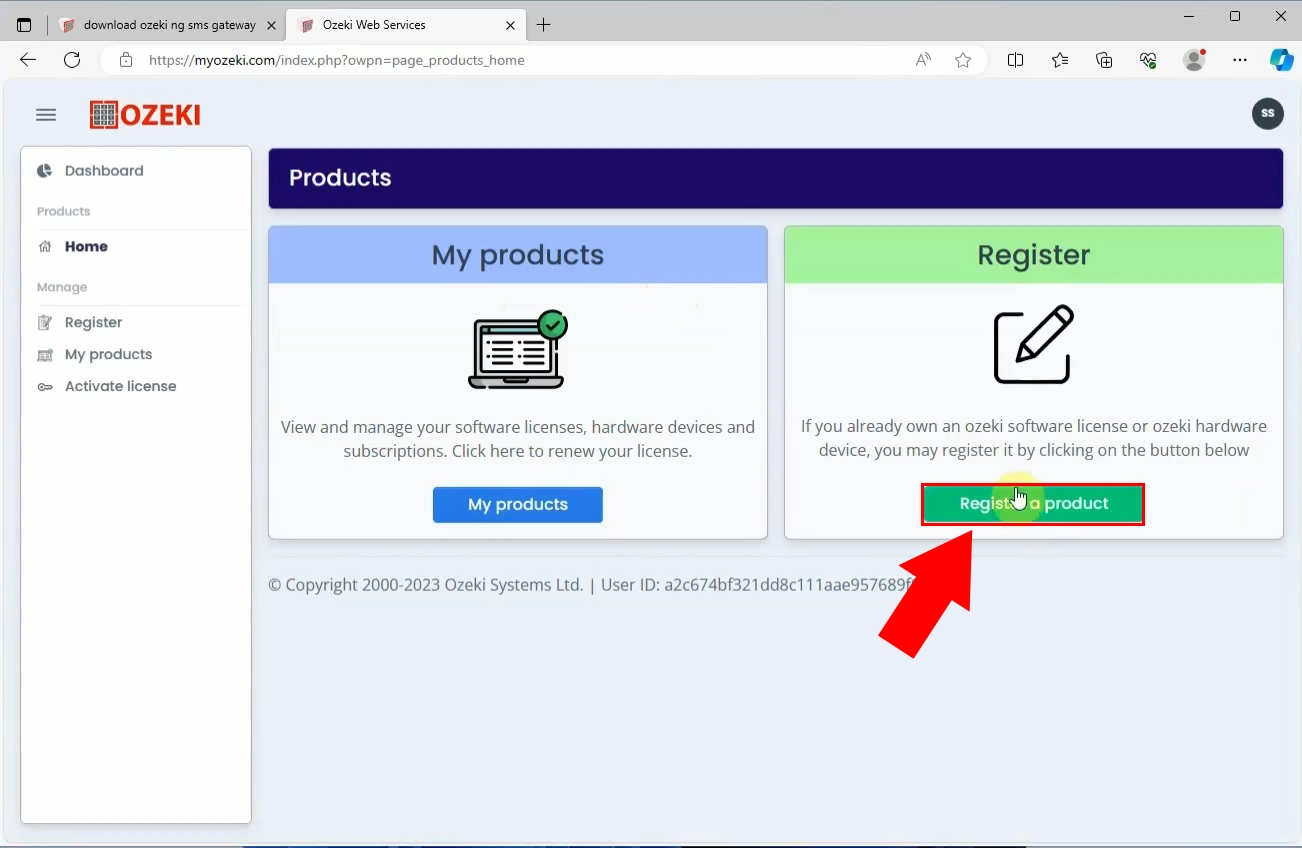
Enter the serial number of the product to the "Serial number" field, and enter the name of the license owner. For software products, the serial number is the license code you recived in e-mail when you made the purchase. For hardware devices, this is the serial number printed on the bottom of the device. After entering these essential details, opt for the "Register" button at the bottom.
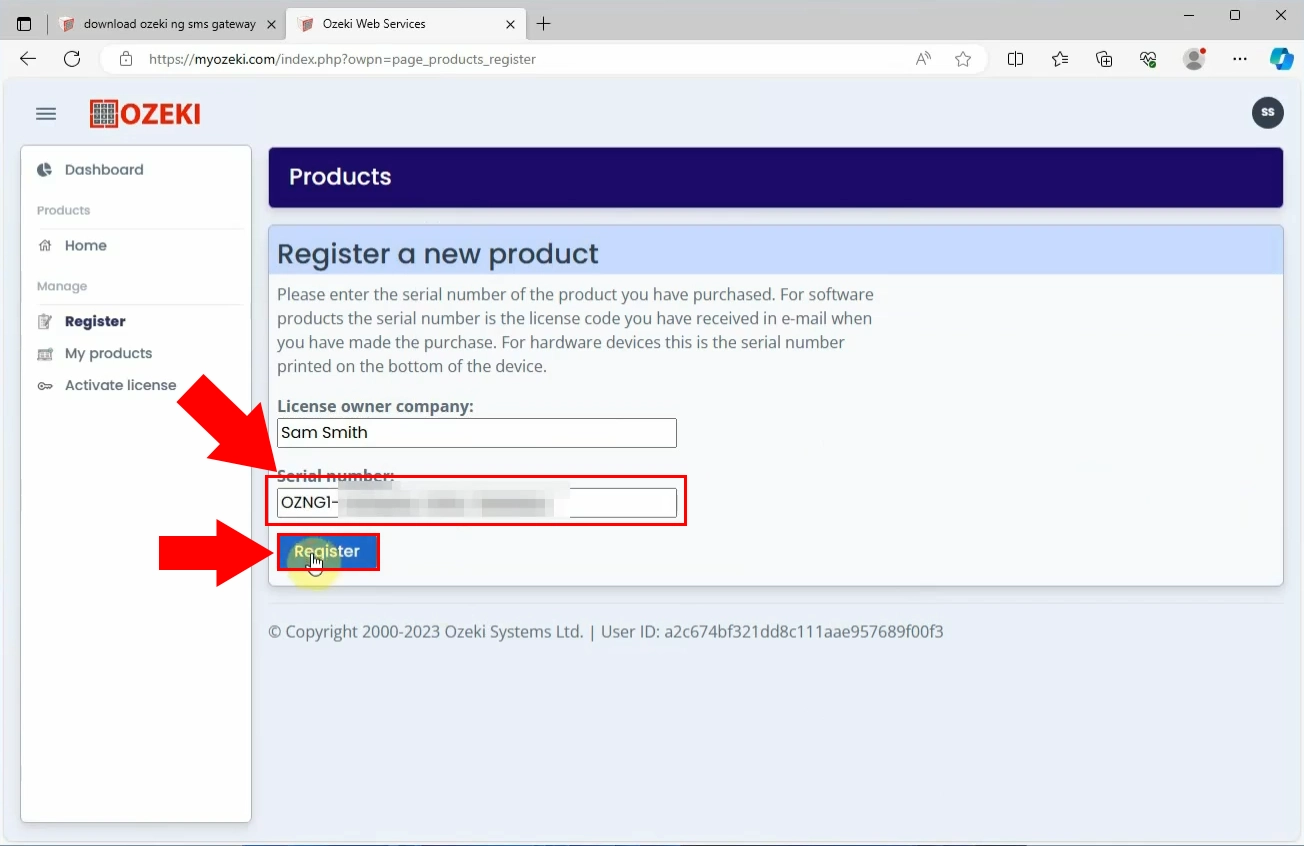
Once if the registration process has succeeded, you will receive a notification about it. After registering the Ozeki NG SMS Gateway successfully, you can now open support tickets to discuss questions and best practices to get the most out of your software. We value your satisfaction and are here to support you at every step of your software journey.

Step 4 - Start the upgrade
Next, load the ozekisms.com website on your browser and download the latest version of the Ozeki software. On the download page, we always mark the date and the updated features of our softwares. In this way, you can be always informed about the Ozeki softwares. Download the latest version, then install the file. Extract the .zip file, then start the update process. Allow the app to make changes on your device, then agree on the terms and policies. Wait until the installation is done, then verify your account, by entering the version upgrade code to the appropriate cell.
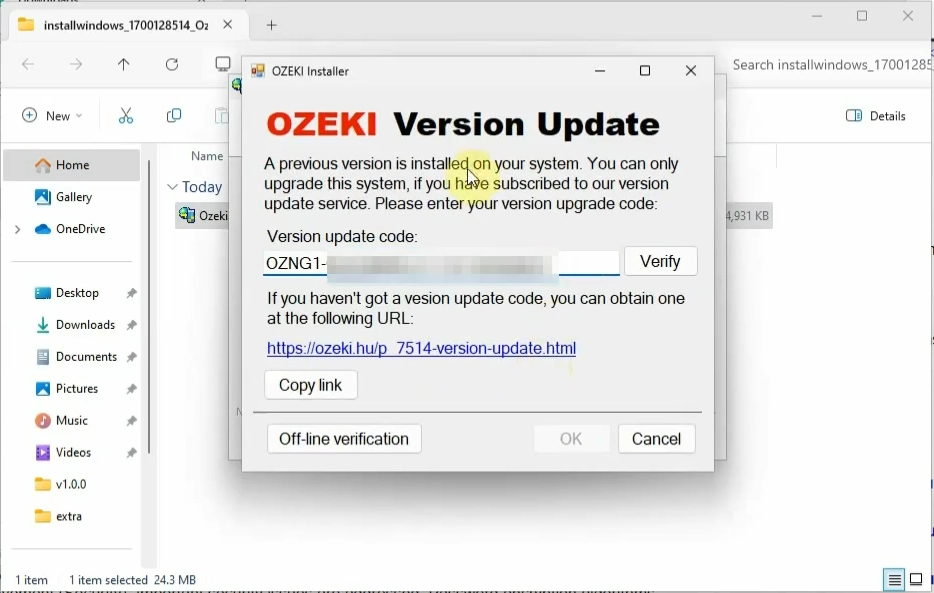
Step 5 - Click Verify
After you have registered your Ozeki NG SMS Gateway on MyOzeki products page, load the Ozeki Version Update tab. Now, verify your update code. After successful verification, you will get a notification about it. Click on the "Ok" button to continue the update process. Wait until the installation is done, then start using the new, updated version of your Ozeki software.
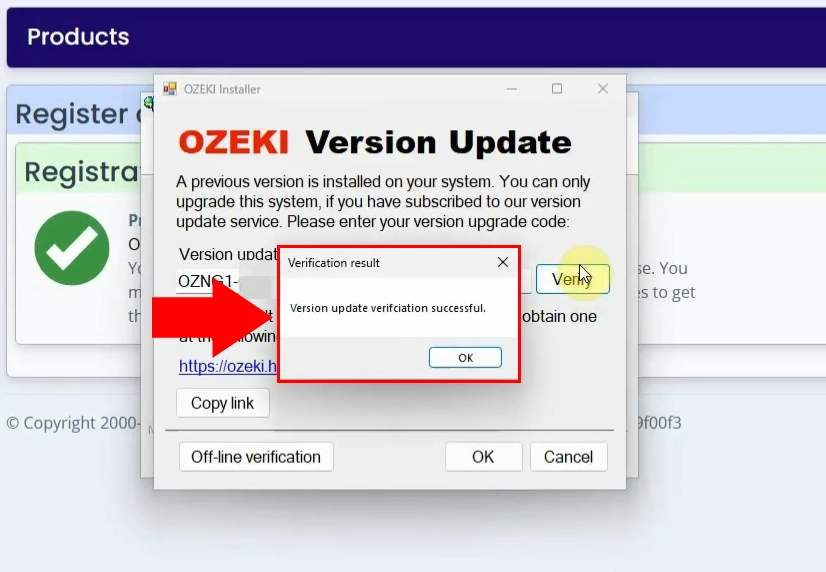
In case, if you receive a notification that is about "Failed verification", then it means that your product was not properly registered on the myozeki.com website. To complete your verification, load the myozeki.com website and register your product in the way, that we showed previously. After registering the product, try again to verify the Ozeki product. If the registration was successful, you will receive a notification about the successful verification.
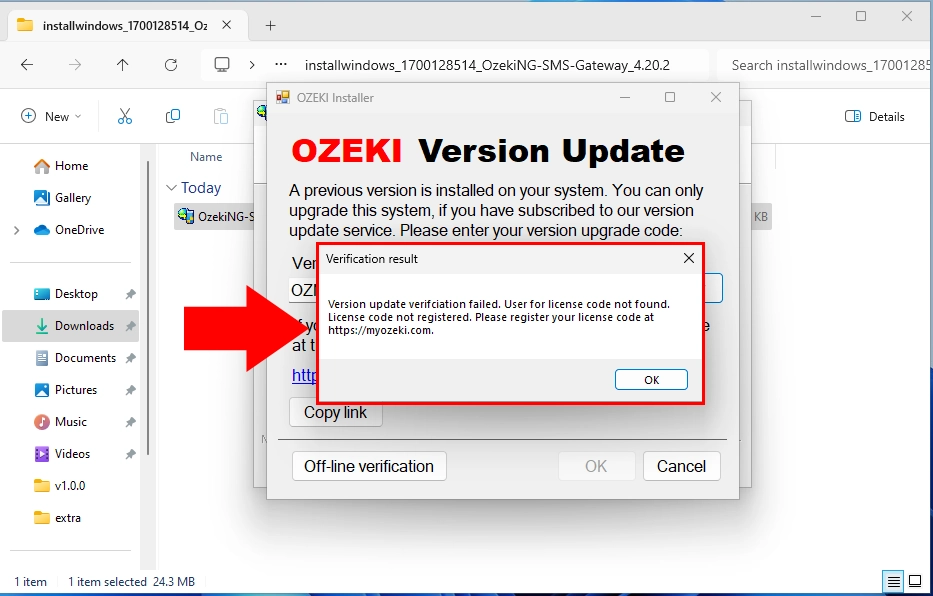
Summary
All in all, the Ozeki Version Update is a comprehensive solution for users seeking a seamless software upgrade. Its benefits extend beyond mere performance enhancement, delving into heightened security measures and access to cutting-edge features. This guide serves as a beacon, illuminating the path from initial download on ozekisms.com to product registration on MyOzeki. The user-friendly video tutorial caters to diverse expertise levels, ensuring a hassle-free experience. Troubleshooting insights further fortify the process, allowing users to unlock the software's full potential. Elevate your system, open support tickets, and embrace the continual evolution of Ozeki software, making every upgrade a journey of empowerment.
FAQs
How do software updates benefit users?
Software updates ensure security, fix bugs, and introduce new features. With Ozeki Version Update, experience improved performance and access cutting-edge functionalities.
Why is product registration on MyOzeki important?
Registering your product on MyOzeki ensures successful version updates. Follow the steps on myozeki.com to register and receive notifications about successful product registration.
Can beginners easily update Ozeki software?
Absolutely. Our user-friendly video tutorial caters to beginners and experienced users alike. Follow the guide for a hassle-free Ozeki software update.
