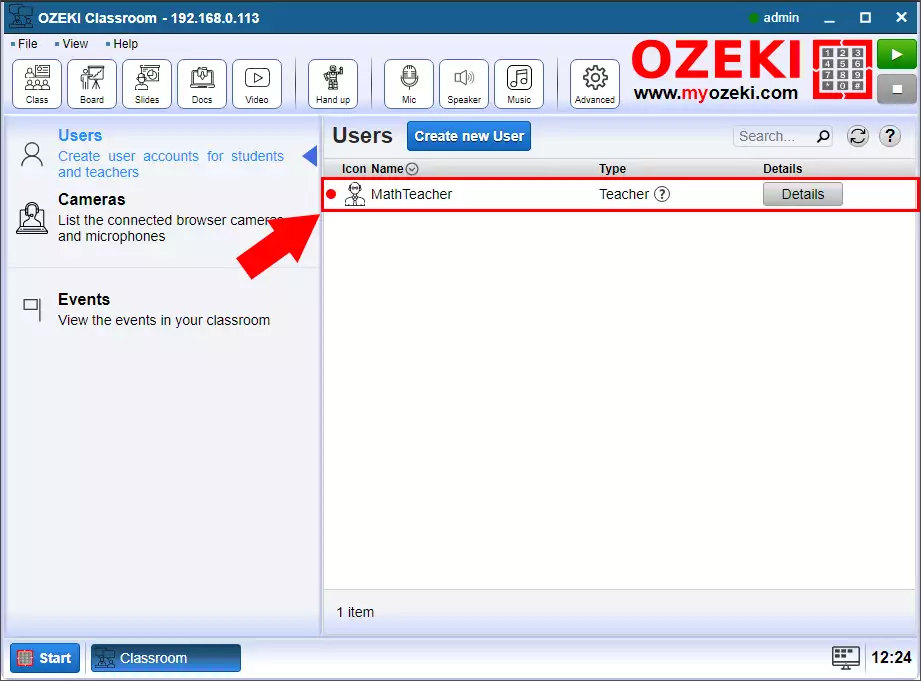How to create a teacher account in Ozeki Virtual Classroom
This simple documentation demonstrates how you can create a Teacher user in Ozeki Virtual Classroom.
Step 1 - Open Advanced menu
First step is to open the Advanced menu in the Ozeki Virtual Classroom home page (Figure 1).
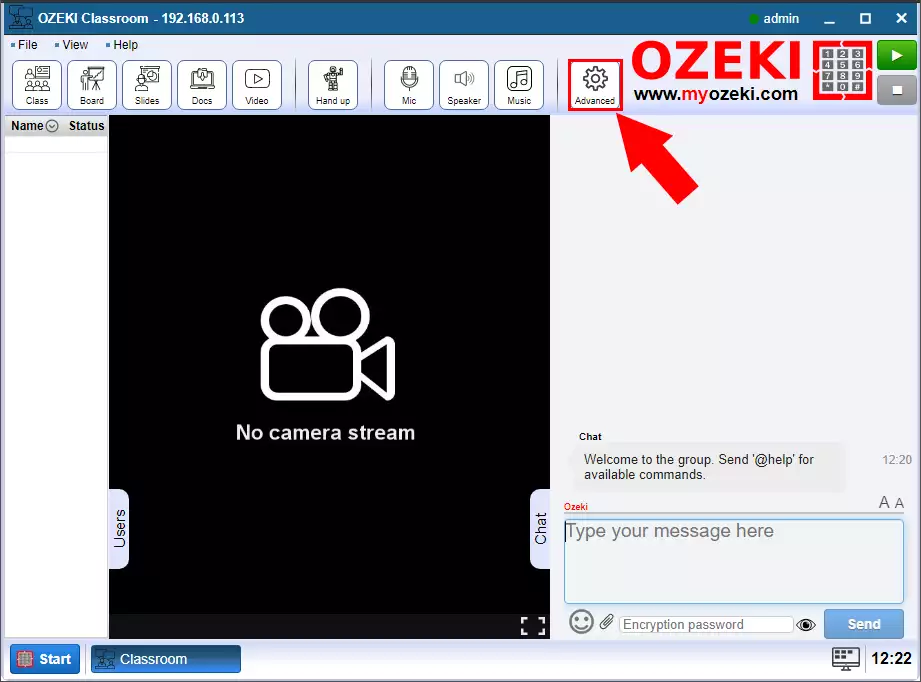
Step 2 - Create new User
In the Advanced menu click on the Create new User button (Figure 2).
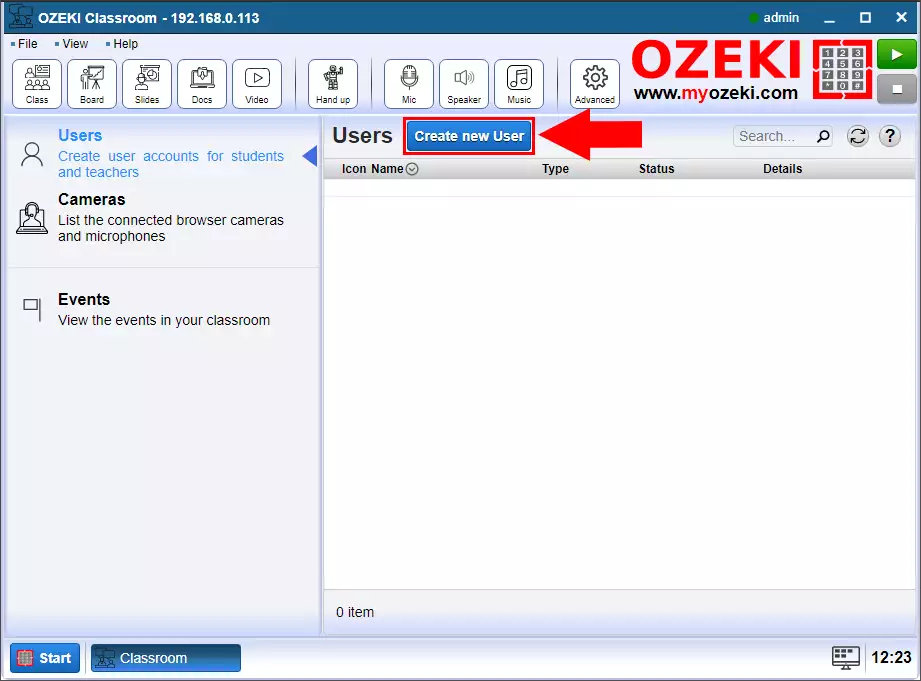
Step 3 - Create Teacher
Then select the Teacher type from the User details (Figure 3).
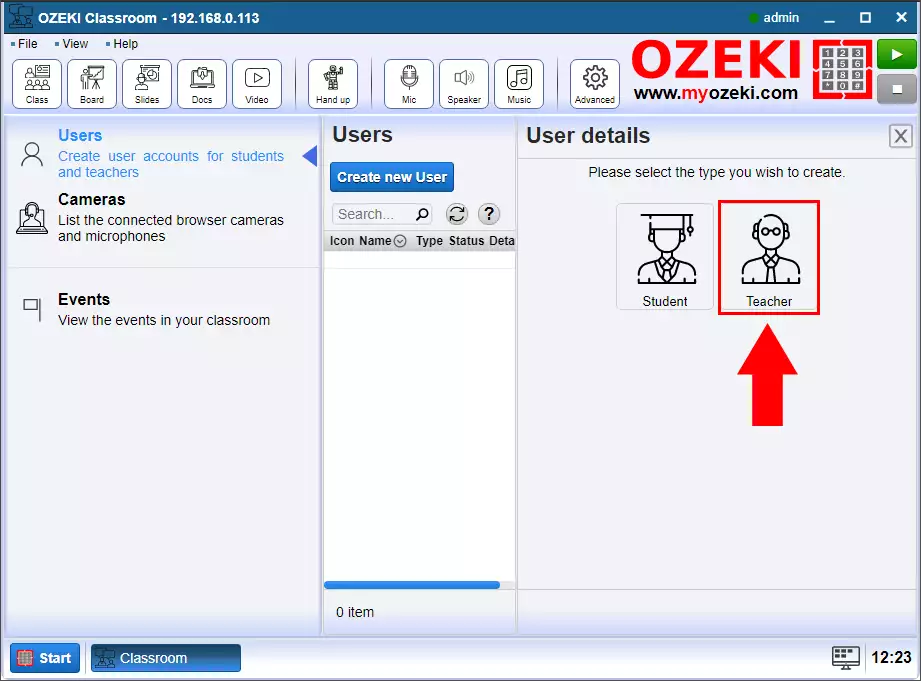
Step 4 - Define username
The next step is to define the new teacher's username and the password (Figure 4). The password needs to be the combination of letters and digits and it should contains at least six characters for security reasons.
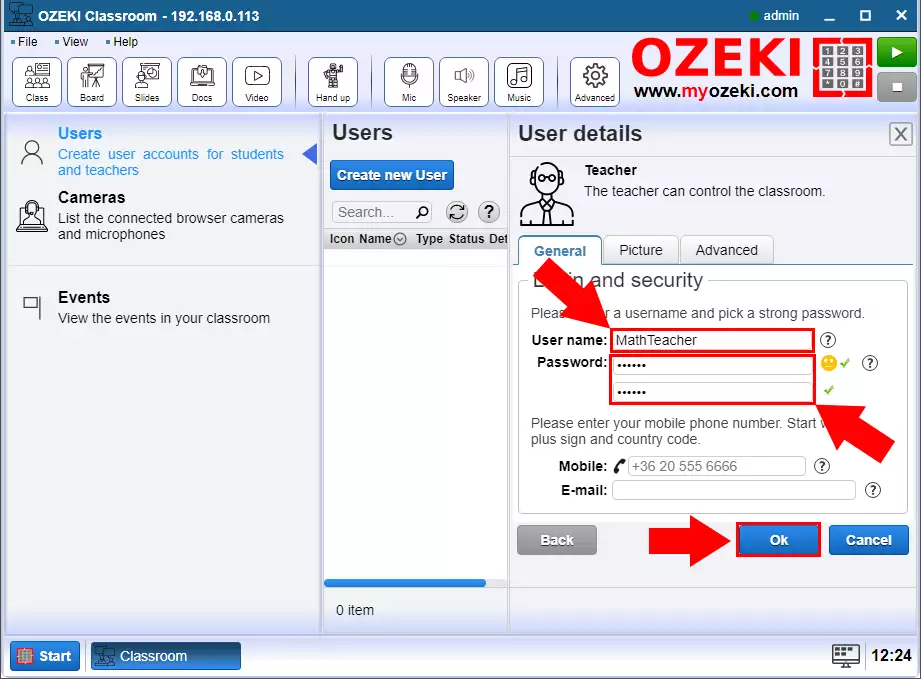
Step 5 - Teacher created
Finally you can see the new Teacher user is created in the Ozeki Virtual Classroom.