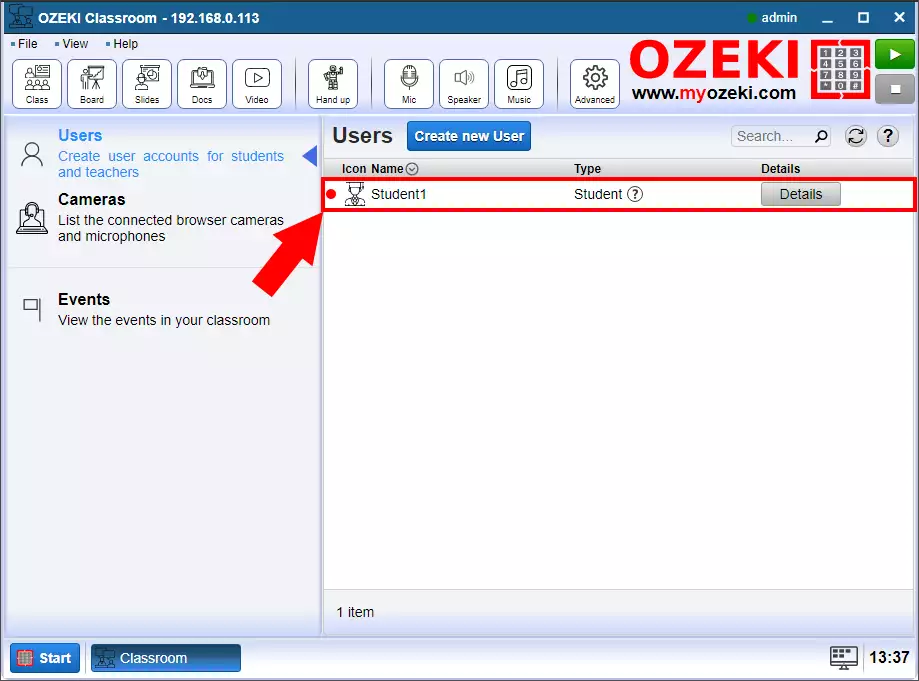How to create a student account in Ozeki Virtual Classroom
This simple documentation demonstrates how you can create a Student user in Ozeki Virtual Classroom.
Step 1 - Open Advanced menu
First step is to open the Advanced menu in the Ozeki Virtual Classroom home page (Figure 1).
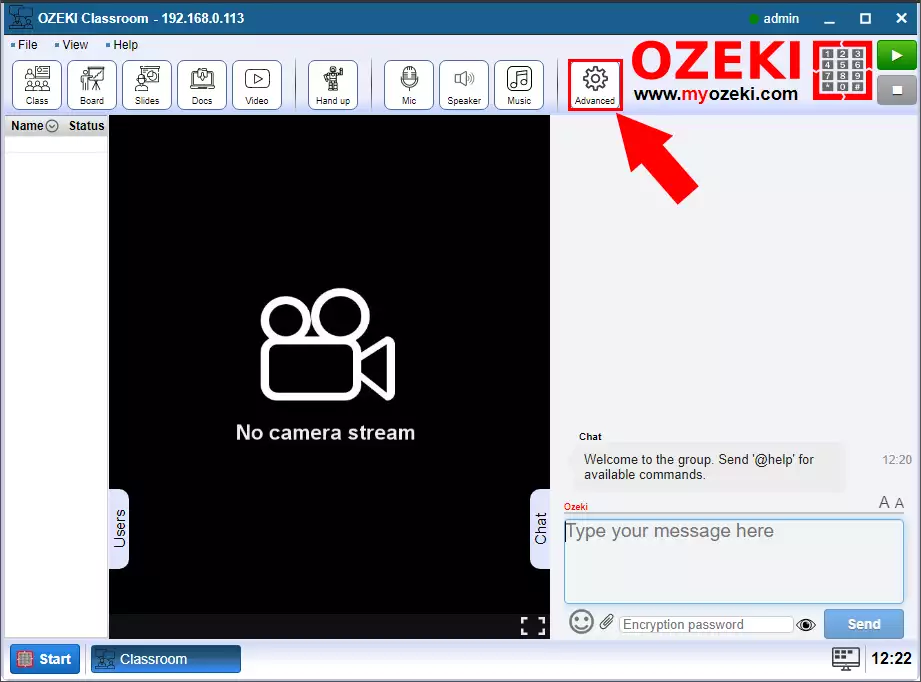
Step 2 - Create new User
In the Advanced menu click on the Create new User button (Figure 2).
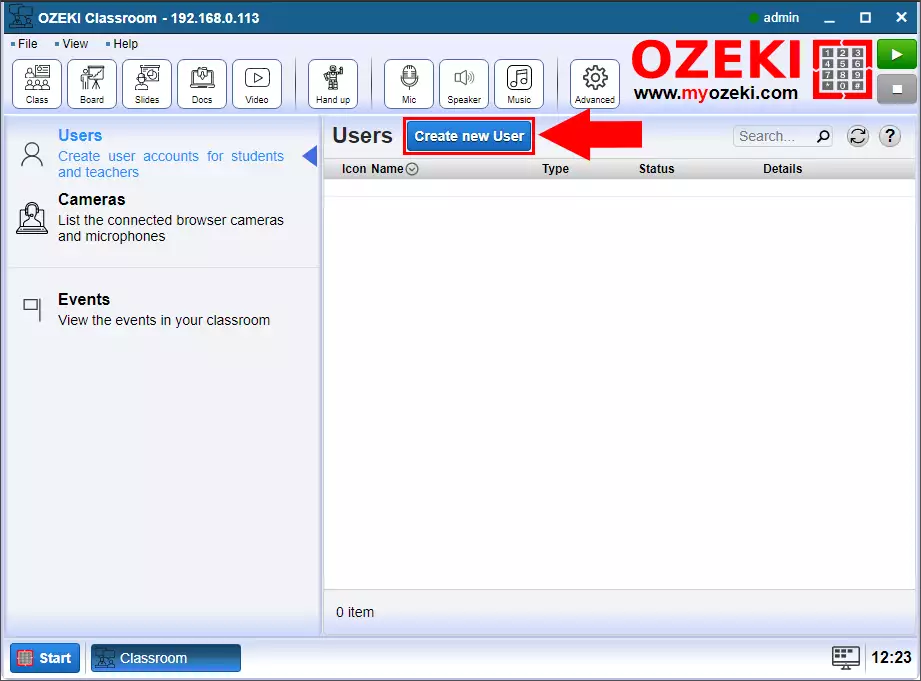
Step 3 - Create Student
Then select the Student type from the User details (Figure 3).
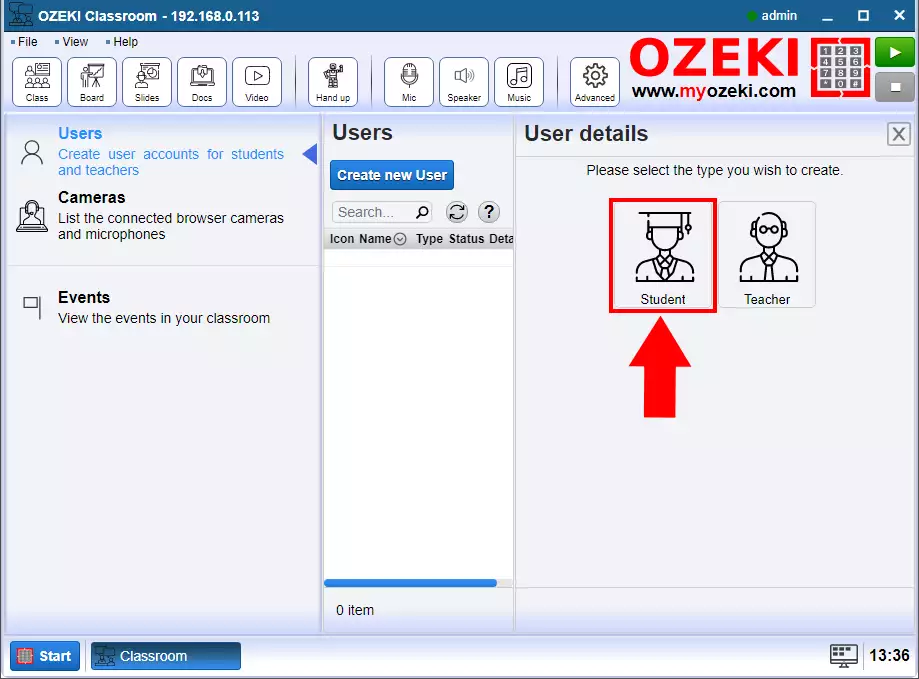
Step 4 - Define username
The next step is to define the new student's username and the password (Figure 4). The password needs to be the combination of letters and digits and it should contains at least six characters for security reasons.
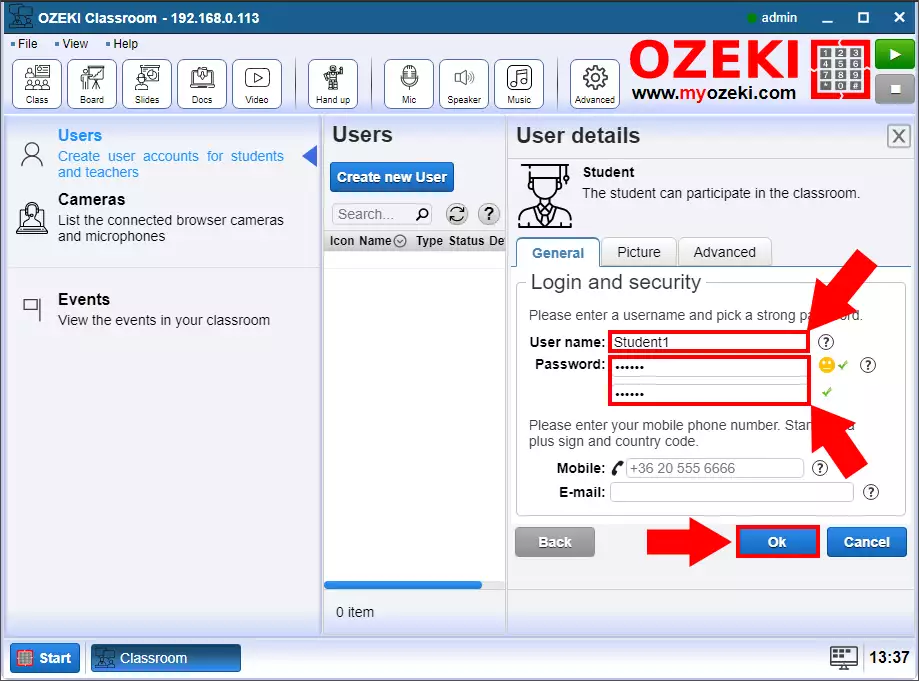
Step 5 - Student created
Finally you can see the new Student user is created in the Ozeki Virtual Classroom.