Raspberry PI LCD Display Control Code
HD44780 character LCD displays are monochrome visualisation devices. You can get them in 16x1, 16x2 and 20x4 dimensions, which represents columns x rows.
It is able to display 240 different built in characters, but you can create your own characters if you wish.
Set the cursor anywhere and display character strings or clear display anytime. The backlight can be turned on or off depending on your choice (Figure 1).
On Figure 2 you can see a connection where the backlight is continuously powered by 5V.
The backlight color can differ depending on the LCD's specification. Scroll below to see some codes for both Figure 1 and 2.
Upload the code for your wiring, so Ozeki 10 can use your LCD connection.
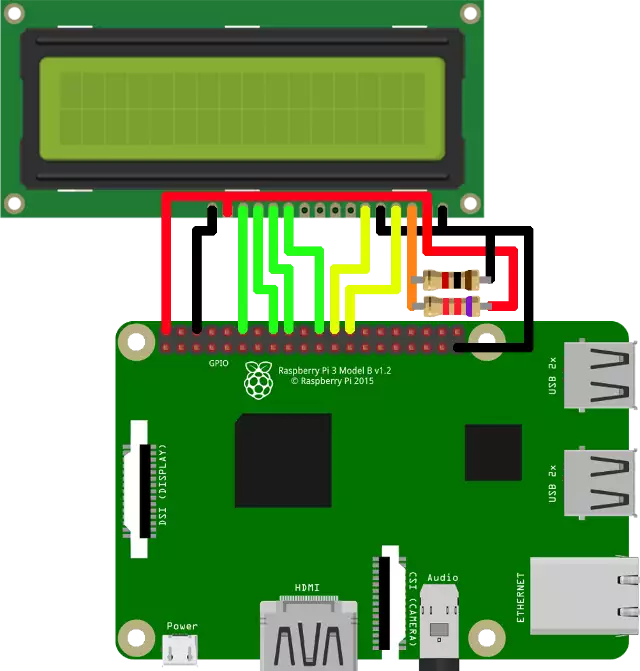
Required hardware
- Resistors: 1kΩ, 7.2kΩ
Source code to install on controller
#!/usr/bin/python
import RPi.GPIO as GPIO
import time
LCD_RS = 7
LCD_E = 8
LCD_D4 = 25
LCD_D5 = 24
LCD_D6 = 23
LCD_D7 = 18
LCD_WIDTH = 16
LCD_CHR = True
LCD_CMD = False
LCD_LINE_1 = 0x80
LCD_LINE_2 = 0xC0
E_PULSE = 0.0005
E_DELAY = 0.0005
def main():
GPIO.setwarnings(False)
GPIO.setmode(GPIO.BCM)
GPIO.setup(LCD_E, GPIO.OUT)
GPIO.setup(LCD_RS, GPIO.OUT)
GPIO.setup(LCD_D4, GPIO.OUT)
GPIO.setup(LCD_D5, GPIO.OUT)
GPIO.setup(LCD_D6, GPIO.OUT)
GPIO.setup(LCD_D7, GPIO.OUT)
lcd_init()
while True:
lcd_string("Rasbperry Pi", LCD_LINE_1)
lcd_string("16x2 LCD Test", LCD_LINE_2)
time.sleep(3)
lcd_string("1234567890123456", LCD_LINE_1)
lcd_string("abcdefghijklmnop", LCD_LINE_2)
time.sleep(3)
lcd_string("www.ozeki.hu", LCD_LINE_1)
time.sleep(3)
def lcd_init():
lcd_byte(0x33, LCD_CMD)
lcd_byte(0x32, LCD_CMD)
lcd_byte(0x06, LCD_CMD)
lcd_byte(0x0C, LCD_CMD)
lcd_byte(0x28, LCD_CMD)
lcd_byte(0x01, LCD_CMD)
time.sleep(E_DELAY)
def lcd_byte(bits, mode):
GPIO.output(LCD_RS, mode)
GPIO.output(LCD_D4, False)
GPIO.output(LCD_D5, False)
GPIO.output(LCD_D6, False)
GPIO.output(LCD_D7, False)
if bits & 0x10 == 0x10:
GPIO.output(LCD_D4, True)
if bits & 0x20 == 0x20:
GPIO.output(LCD_D5, True)
if bits & 0x40 == 0x40:
GPIO.output(LCD_D6, True)
if bits & 0x80 == 0x80:
GPIO.output(LCD_D7, True)
lcd_toggle_enable()
GPIO.output(LCD_D4, False)
GPIO.output(LCD_D5, False)
GPIO.output(LCD_D6, False)
GPIO.output(LCD_D7, False)
if bits & 0x01 == 0x01:
GPIO.output(LCD_D4, True)
if bits & 0x02 == 0x02:
GPIO.output(LCD_D5, True)
if bits & 0x04 == 0x04:
GPIO.output(LCD_D6, True)
if bits & 0x08 == 0x08:
GPIO.output(LCD_D7, True)
lcd_toggle_enable()
def lcd_toggle_enable():
time.sleep(E_DELAY)
GPIO.output(LCD_E, True)
time.sleep(E_PULSE)
GPIO.output(LCD_E, False)
time.sleep(E_DELAY)
def lcd_string(message, line):
message = message.ljust(LCD_WIDTH, " ")
lcd_byte(line, LCD_CMD)
for i in range(LCD_WIDTH):
lcd_byte(ord(message[i]), LCD_CHR)
if __name__ == '__main__':
try:
main()
except KeyboardInterrupt:
pass
finally:
lcd_byte(0x01, LCD_CMD)
lcd_string("Goodbye!", LCD_LINE_1)
GPIO.cleanup()
